Not every digital marketing campaign you run will generate the same results and some simply won’t work at all. Tracking results down to the campaign level helps you identify opportunities to reallocate your marketing budget to higher-performing marketing efforts within the same marketing tactic as well identify opportunities to improve campaign targeting or assets. Learn how to track campaigns in Google Analytics using UTM parameters to capture data as well as how to monitor and measure results.
#1. Properly Identify Your Marketing Campaigns
First, you have to get the right data into Google Analytics. The first step is to properly identify your marketing efforts by assigning a source, medium, and campaign.
In Google Analytics and other marketing analytics applications, the source refers to where your website traffic came from; for example, a search engine like Google. More granularly, your medium identifies how this traffic made its way to your website. For Google Ads, the default medium is “cpc” for cost-per-click, whereas the medium for an e-newsletter campaign might be “email.”
Finally, your campaign would indicate the exact marketing initiative credited with pulling traffic to your website. You can use a more general campaign name based on the type of advertising, like “remarketing,” or you can create a uniquely identifiable campaign name such as “q1_2021_promo.” You can name your campaigns anything you like, but make sure you easily distinguish them.
#2. Set Up UTM Parameters to Track Campaign Performance
You’ll use the source, medium, and campaign parameters to create custom URLs which can be interpreted by analytics tools to understand the source of your incoming website traffic. In addition to source, medium, and campaign, you can also use add content and term parameters to identify individual ads and keywords, respectively. A campaign URL builder simplifies the process of creating the URL by automatically generating a URL based on the UTM parameter variables you provide.
If you need an in-depth explanation of UTM parameters, check out our previous article for a more detailed tutorial and tips.
#3. Review Campaign Performance in Google Analytics
Once you start using URLs with custom UTM parameters in your marketing, you’ll be able to see more granular details about the performance of individual campaigns and gain insights into what is working and what’s not in Google Analytics.
In Google Analytics, click Acquisitions, Campaigns, and All Campaigns to explore website traffic, behavior, and goal completions for each campaign. You can also see the performance of different conversions by clicking Conversions and choosing All Goals or one particular goal. Look for campaigns that are converting well.
Tracking Campaign Performance with Jess
Google Analytics is limited because, while it shows you where your conversions are coming from, it can’t connect marketing all the way to individual sales.* Jess’s Campaign Leads report allows you to see the number of leads and sales generated by a particular campaign as well as trace a qualified lead or completed sale back to its original contact form submission or phone call. By understanding how each buyer found you, you can better adjust your marketing campaign spending to maximize revenue, not just leads.
Interested in learning how Jess helps you understand what campaigns are driving results within each paid search, social media, or email initiative? Contact us today for free demo!
*Google Analytics does let you track all the way sales in an ecommerce environment, but it doesn’t for those of us who need to follow up on our leads.
For more marketing tips, subscribe to our newsletter.

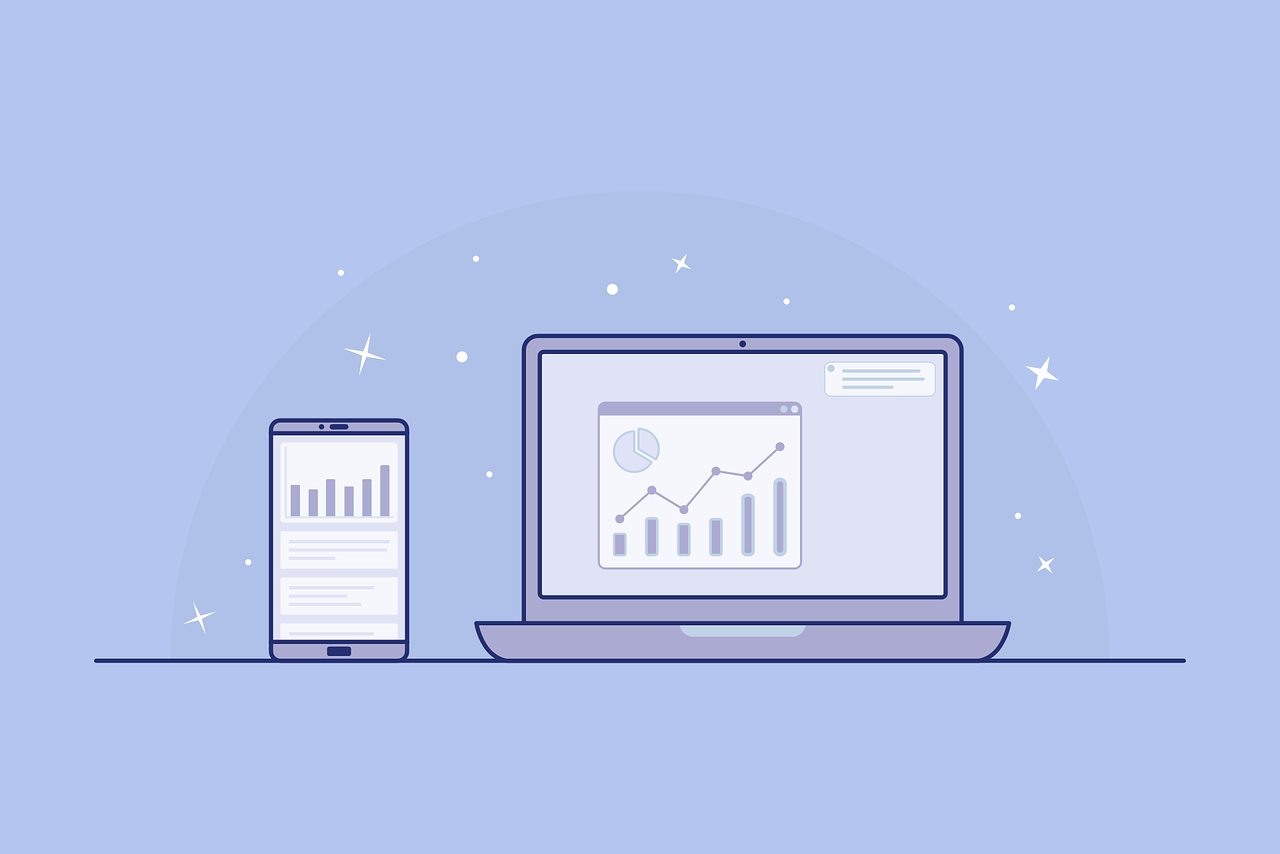
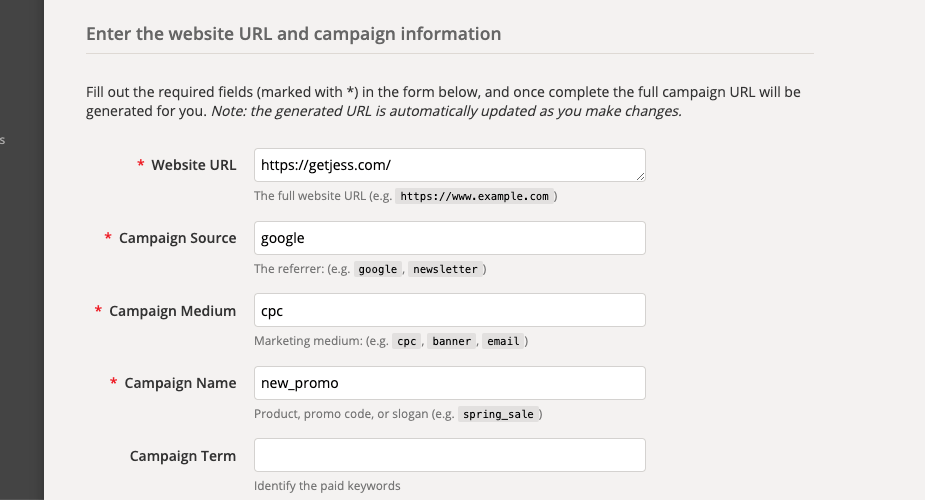
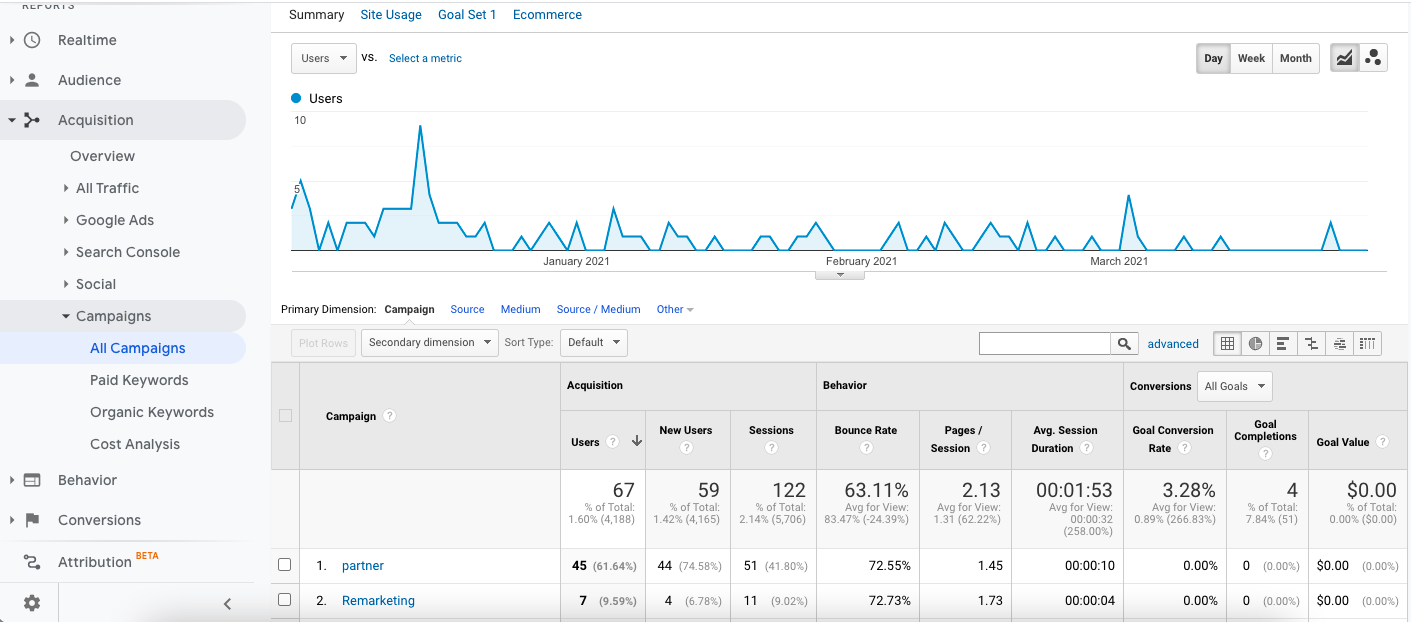
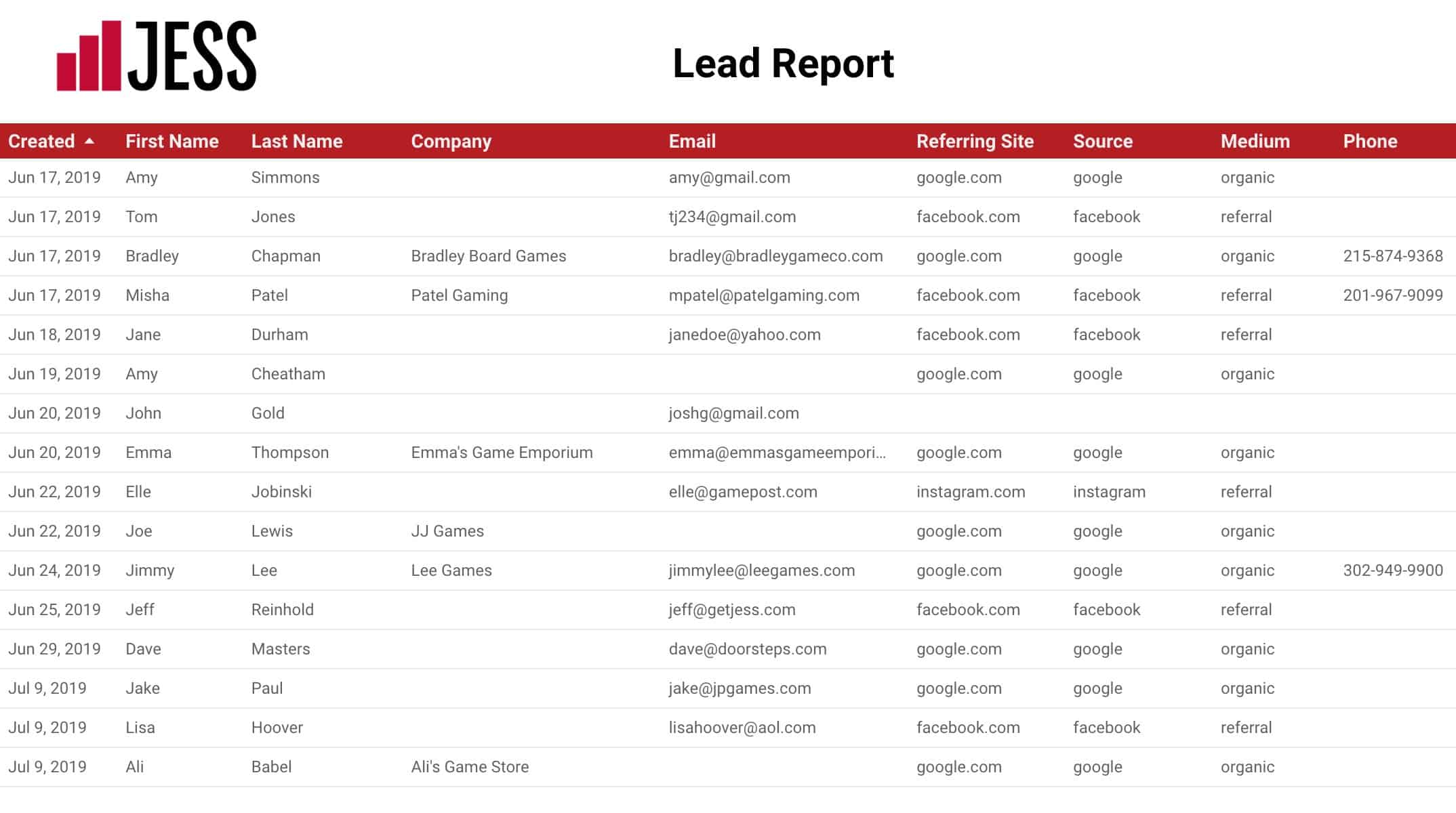
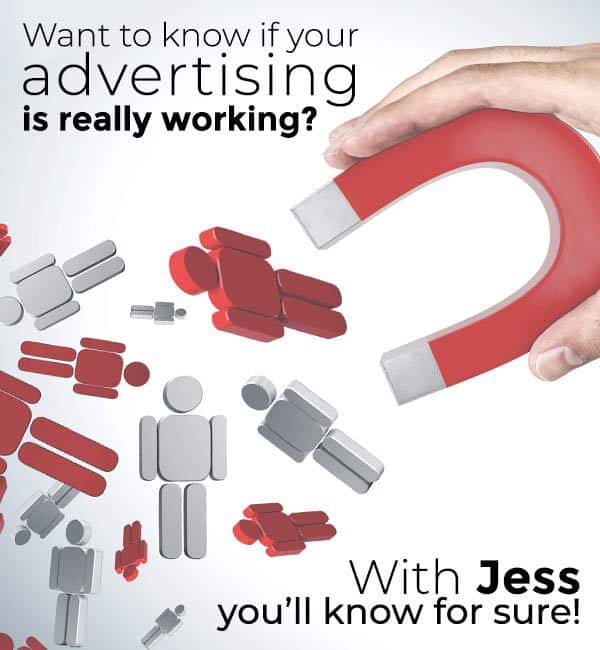
0 Comments