Setting up UTM parameters is the foundation of tracking the effectiveness email and social media marketing campaigns as well as paid search and social advertising spending. But what exactly are UTM parameters? How do you set them up? And how do you capture that data? Read on and learn everything you need to know to set up and use UTM parameter data to improve your marketing.
5 UTM Parameters
UTM parameters are added to your destination URL and are can be used to identify what site your visitors came from, if you are paying for those visits, and exactly what ads and keywords caused them to visit your site. There are 5 different UTM parameters available.
1. UTM Source
This parameter usually identifies the site your traffic came from, but can also be used to identify traffic from an email campaign or newsletter. This tag is formatted as follows:
utm_source
Here are some examples of common UTM Source tags:
utm_source=google
utm_source=facebook
utm_source=email
utm_source=twitter
2. UTM Medium
This parameter is used to specify how traffic came to you. Google paid ads automatically designate the UTM Medium as cpc (cost per click) and some organic social sites designate the UTM Medium as referral, while others tag it as social. This tag is formatted as follows:
utm_medium
Here are some examples of UTM Medium tags:
utm_medium=cpc
utm_medium=referral
utm_medium=social
utm_medium=newsletter
3. UTM Campaign
This parameter is used to indicate a specific advertising campaign. Like other UTM parameters, there is a lot of flexibility with naming conventions. You might choose to use the exact name of a Google campaign as the parameter or come up with a uniquely identifiable campaign name for an email or social media campaign, like spring_sale.
This tag is formatted as follows:
utm_medium
Here are some examples of UTM Campaigns:
utm_campaign=urban_gardeners
utm_campaign=summer_vacation
utm_campaign=fall_clearance
utm_campaign=wedding_shoes
4. UTM Content
This optional parameter can help you know what particular ad, creative piece, or call to action generated the click. Designating the UTM Content parameter will allow you get very specific information about which marketing assets are working. And if you need this level of detail, you can add it to your campaigns. This tag is formatted as follows:
utm_content
Here are some examples that showcase the flexibility of the UTM Content parameter:
utm_content=free_trial_button
utm_content=home_page_demo_link
utm_content=silver_wedding_shoe_May_2019
utm_content=ad-9376pr3
5. UTM Term
UTM terms are used to identify which keywords from paid search campaigns generate clicks. Thankfully, you can set up Google or Bing to automatically append the UTM Term to your destination URL. For example:
utm_term=phone%20tracking%20software
This tells you that phone tracking software is the keyword responsible for the click to your site (and in case you were wondering, %20 is the set of characters used to encode a space in a URL!).
Tips for Creating Good UTM Parameters
UTM parameters help you answer questions about where your traffic came from, but if you don’t remember what they mean or use them inconsistently, you won’t get the most out of the data. Here are a few tips to keep in mind.
Be Descriptive. Keep in mind that the purpose of UTM parameters is to help you understand where your traffic is coming from. Therefore, it’s important to be descriptive enough so you’ll remember exactly what campaign, ad, or traffic source your UTM parameters refer to.
Don’t Repeat Yourself. Make sure to map out your UTM naming convention ahead of time, being careful not to repeat yourself. For example, it’s not a good idea to set the source and medium to email. Consider using newsletter and email instead.
Use all lowercase letters. Did you know CPC and cpc are considered totally different strings by Google? Using all lowercase letters will eliminate the risk of tracking the same traffic source or medium in two (or more) places.
Use underscores or dashes instead of spaces. There are debates about which character is best to use to designate a space, with certain schools of thought thinking dashes are better. That said, Google itself uses underscores in its own examples. What’s most important is to keep things consistent, so decide on just one character to designate spaces and use it consistently.
Don’t use UTM parameters in internal links. UTM parameters are meant to track the characteristics of inbound links, so don’t waste your energy adding UTM parameters to internal links, which are links connecting pages on your website.
Creating URL with UTM Parameters
Now that you reviewed the five UTM parameter building blocks and tips about how to create the best UTM parameters, let’s create some URLs.
There are countless tools to simplify the creation of UTM Parameters, but the easiest one to use is Google’s own URL Builder:
https://ga-dev-tools.web.app/campaign-url-builder/
Simply paste in your website URL and UTM parameters, and the tool will automatically generate the URL for you.
Just click the Copy URL button, and you are ready to go.
View UTM Parameters in Google Analytics
Google Analytics automatically parses UTM data to your URLs, so you will be able to see traffic generated from each parameter in your Google Analytics reports.
Simply click:
- Acquisitions
- Campaign
- All Campaigns
- Click Campaign, Source, or Medium to drill down.
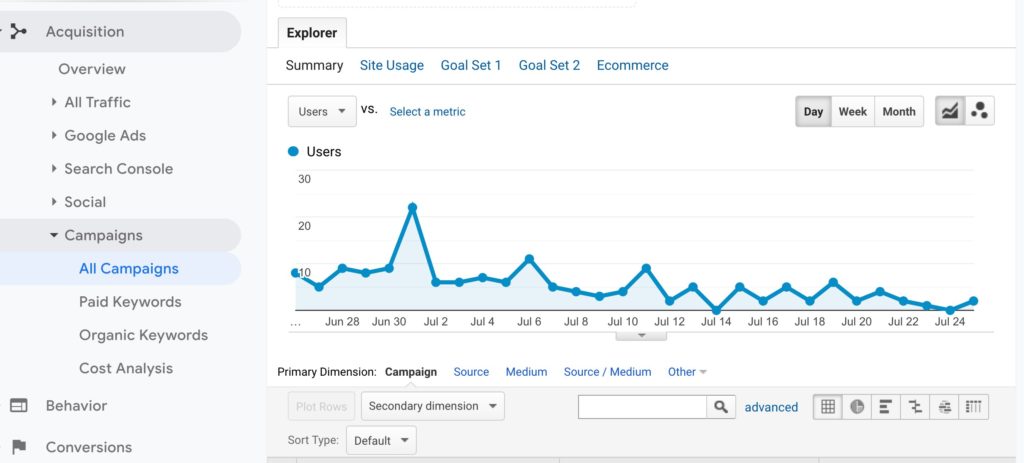
Track Qualified Leads with Jess
Google Analytics lets you know how many visits you got from individual sources, mediums, or campaigns, and you can use goal completions to track the number of contact form submissions generated by these sources. However, it doesn’t let you get granular and see which individual contacts came from particular sources, mediums, campaigns, or keywords.
By associating the UTM data to individual leads, you can see which:
- Ad sources generate qualified leads
- Keywords generate qualified leads
- Which leads become sales
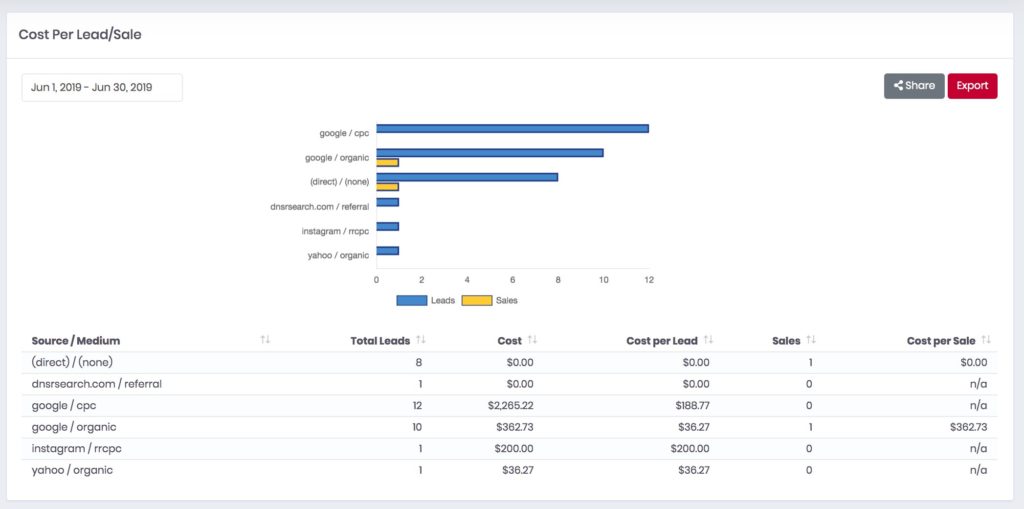
Jess provides the UTM parameters alongside the contact information which lets you see the source of every individual contact form or phone call. The Jess system lets you disqualify records that are spam, duplicates, and tests; as well as contact form submissions from vendors and current customers. Jess improves on Google Analytics goal reporting which reports every contact form submission as a lead, and typically inflates the number of leads reported. It also lets you compare the cost per qualified lead and lets you compare the cost per lead of individual sources and mediums side by side. And you can tag which leads convert to sales, unlocking the information about which ad sources, mediums, campaigns, and keywords actually work.
If you are tracking marketing for a business where there is a time lag between when someone contacts you and when a sale is completed, using a system like Jess this is the only way to truly know what sources are generating sales, and with pricing from $60 per month, it’s affordable for any company investing in multiple advertising campaigns.
Sign up for a demo to see how Jess can help you track leads from source all the way to sale.
Don’t miss out on our next tutorial! Please subscribe to our marketing newsletter.

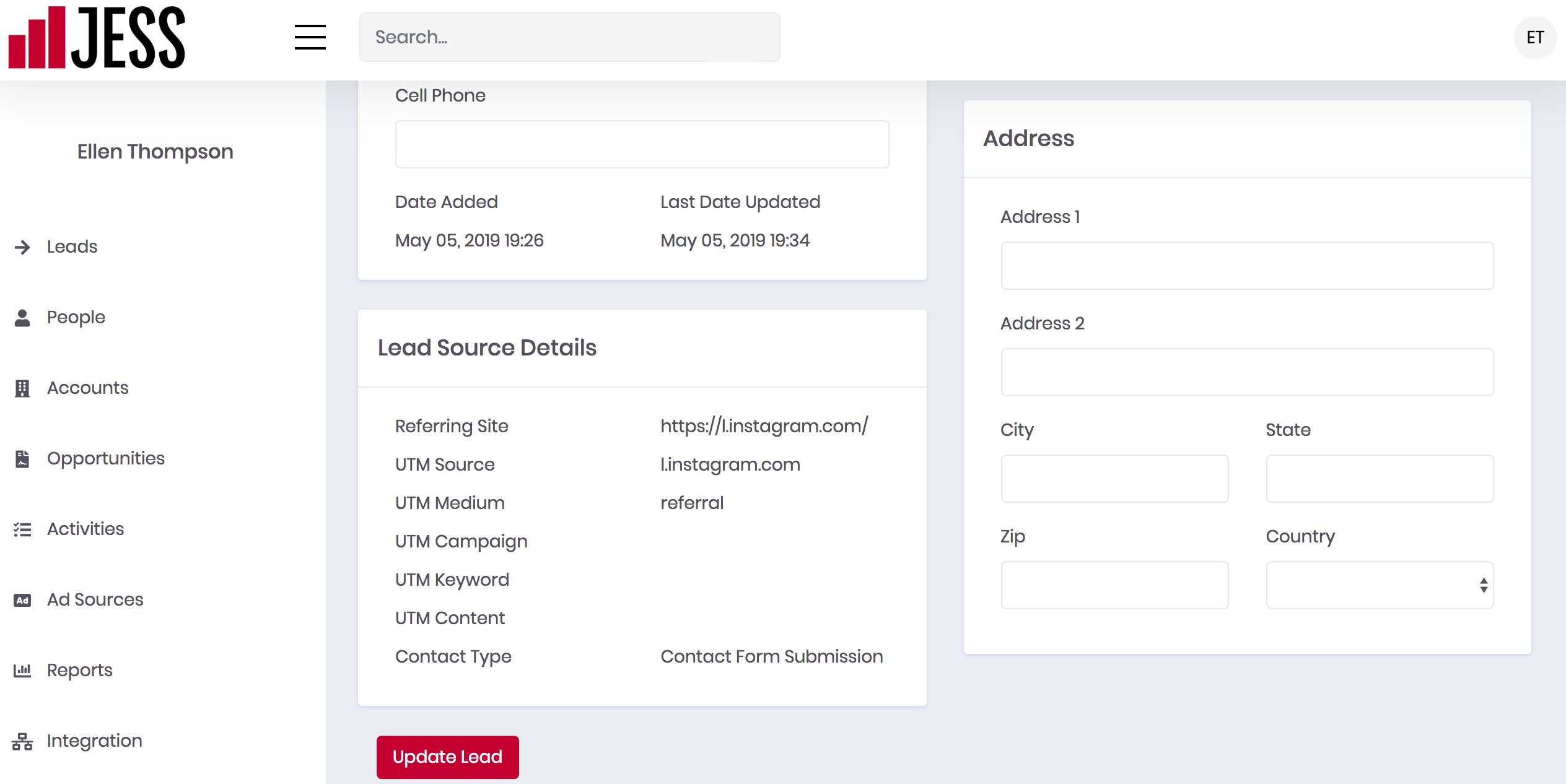
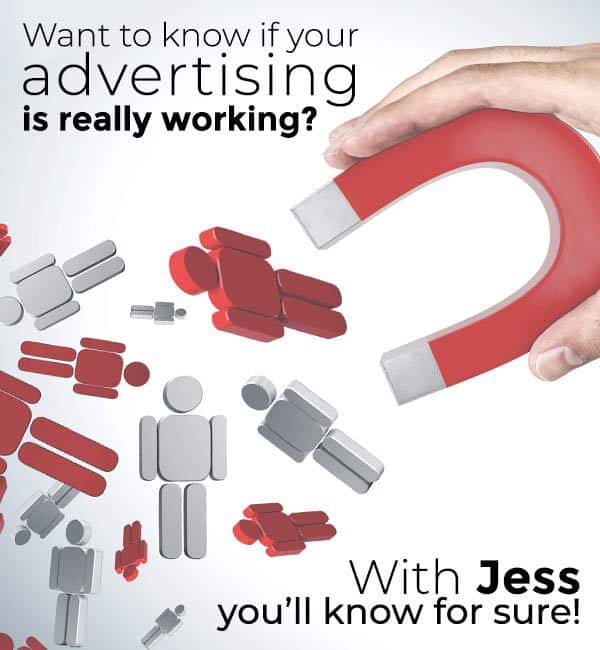
0 Comments