Although COVID-19 pushed millions of people from offices into a work from home environment, I’ve been doing it for 18 years. Colleagues ask if I worry about my people being productive. I respond, “Not with Teamwork.”
Teamwork is project management software that your staff will find easy and enjoyable to use. Many years ago, I was looking to better manage the many projects my company was working on and keep track of who was working on what. I had someone on the team research project management software. He recommended something much more complicated (and expensive). But I saw Teamwork in the footnotes, and that’s what I’ve been using ever since.
Teamwork lets you set up and organize Projects, which let you store activity for individual clients or assignments. You can set up your employees or contractors as Users, and you can choose which users can access what projects. You can even give clients access to their own projects so they can keep track of what you are doing.
Each Project has nine tabs:
Overview. Overview lets you see the last activity on a given project. You can quickly find something you were working on or get a sense of the progress made on a given project.
Tasks. The tasks tab lets you see and assign a list of to-dos associated with the project. Tasks are organized into Task lists. You can assign tasks with deadlines to any number of users or collaborators. When a task is complete, all you need to do is check a box.
Milestones. When working on a larger project, its often important to set intermediate goals to keep you on schedule. Milestones let you break down complicated projects into different parts and assign people to be responsible for hitting them.
Messages. Messages let you store communication about the project. By running all communication about the project through Messages, nothing gets lost into individual email accounts or Slack.
Files. You can store files related to the project here. Sometimes, my team stores large files in Dropbox rather than Files, but it’s handy to have everything in one place.
Time. Time lets you track how much time you are spending on individual projects. You can mark time as billable or unbillable. We require people to record time spent on client work, and can easily see if everyone is too little or too much time on a given project.
Notebooks. Notebooks let you keep general notes about a project. These notes can be added or edited by anyone, and you can send notifications when something is changed. We use notebooks for login information and ideas.
Links. Do you use Dropbox to store files? You can add links to them here, as well as links to other supporting files and websites. We store links in a Notebook, but this feature lets you separate them out.
Billing. Billing lets you add invoices. While limited in what you can do, this feature might come in handy if you only have a few clients. We have never used this feature and instead send our billing out through Quickbooks.
People. People is where you go to set up and assign users to individual projects. You can also set up clients and other third parties as collaborators here.
Settings. Teamwork lets you have a massive amount of control over the application. For example, you can customize which project features to show, update which category a project belongs to, and much more.
Risks. Risks lets you document problems that might arise during project and proposes mitigation strategies. This might be helpful for large, complicated projects with multiple team members working on them, but we haven’t found the need for this feature.
Teamwork also has planning and workload features that let you see how many tasks have been assigned to different team members, how many projects they are working on, and how busy they are. You can also see a report that visually displays the projects you are working on. Resource management features are a relatively new edition to Teamwork, and can help make sure that you have enough resources to complete your projects.
We use the Calendar feature to keep track of who is on vacation, but others use it to track other events.
Finally, you can get a quick overview of what is going on by clicking the Everything tab. You can quickly see a roll up of everything that is going on across all projects. I use it to see what tasks I should work on today by filtering all tasks assigned to me and ordering them by due date. This is one of the keys to my productively. I am able to minimize switching costs because I always know what’s next.
My only complaint about Teamwork is they recently changed their business model, which doubled my costs (after we negotiated with them) and forced me to prepay for a year. However, if you are just getting started, it’s free. From there, the cost jumps to a minimum of $45 ($9 per user, with a minimum of 5 users). It’s easy to find an hour or two of increased productivity to justify the cost.
To learn more, visit Teamwork. Have questions about how we use it? Ask us below.


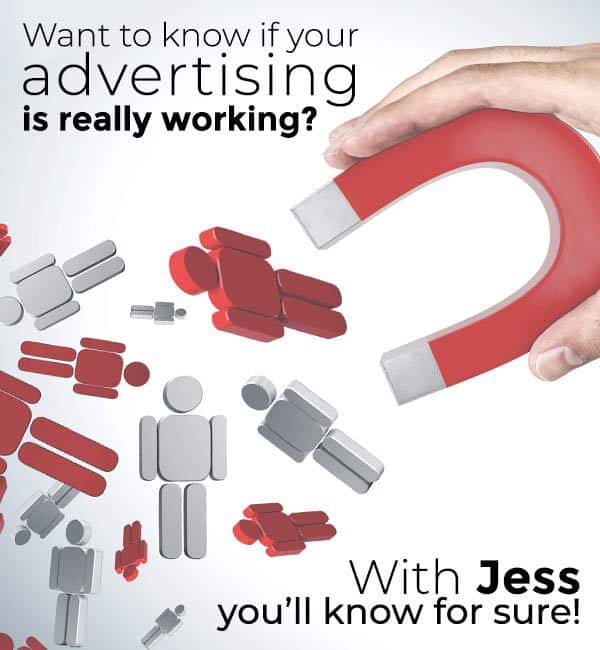
0 Comments