Google Analytics is a free website analytics platform. It gives you the data you need to understand who is visiting your website, how they found you, and how they interact with your website.
While there are other analytics platforms, most businesses start with Google Analytics because it doesn’t cost anything, and it integrates seamlessly with many other marketing tools.
Before you can start benefiting from these insights, you need to set up a Google Analytics account and install some code on your website.
The instructions that follow assume you are already logged into a Google Account, so keep in mind that one or two of the following steps might be slightly different.
If you don’t have a Google Account and need help setting one up, check out our tutorial that walks you through the setup process. You’ll find the link below.
First, visit the Google Analytics page. Next, click Start measuring.
Enter the name of your business or organization as the Account Name. Uncheck any of the data sharing options you don’t want to opt into. Click Next.
Now you’ll set up a property which is used to track traffic to your business’s website and / or app. Name your property something that will make it easy to identify in the Property details section. Choose your time zone and currency.
Click Show Advanced Options. Enable Create a Universal Analytics Property and put your business’s website address in the field below. Universal Analytics is an older version of Google Analytics. While Google doesn’t recommend setting up Universal Analytics, we do because many third party tools don’t integrate with the newer version of Google Analytics yet. Until everything does, it makes sense to maintain both versions of analytics. Click Next.
Optionally tell Google more about your industry, business size, and how you plan to use Google Analytics.
Click Create.
If you are in Europe, you are subject to GDPR rules so click the check box. If you are outside of Europe, just click Accept to continue and accept Google’s terms and conditions.
Review your communication preferences and click Save.
Next, you’ll create the code you need to place on your website.
Choose Web, enter your website URL and name your stream.
Click Create Stream
Finally, you’ll need to install the code on your website. Assuming you are setting up Google Analytics for the first time, you probably don’t have a Global Site tag on your page so simply click Global site tag and click the Copy icon to copy the code. Next, paste the code you see right below <Head> of every page of your website.
For help installing this code on the most common website platforms, visit our tutorial, How to Install Google Analytics on Your Website. You’ll find the link below.
Continue to the next lesson, Set Up Search Console
View the previous lesson, Sign Up for a Google Account
Return to the SEO Course page.

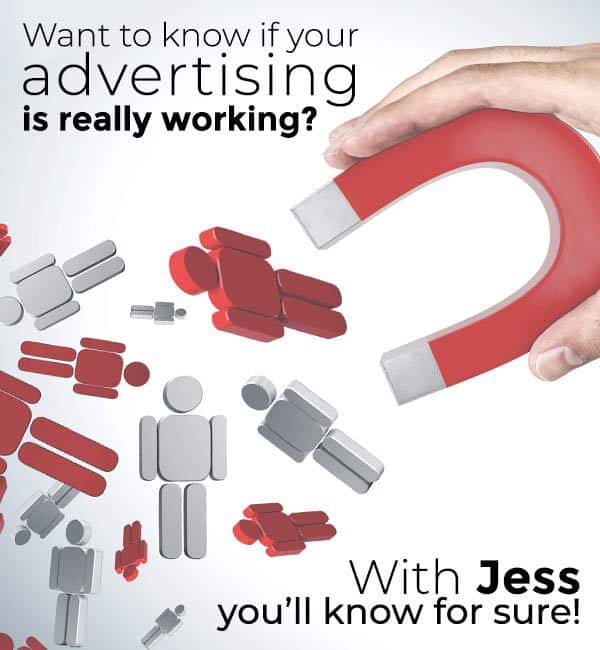
0 Comments