In this post, you’ll learn why links are important and how to create internal and external links in Divi, one of the most popular WordPress themes.
Why Create Links
Links from one page to another are “votes of confidence” for the page you are linking to. Links are used to point your site visitors to additional information about the topic you are explaining. To give credit where it’s due and to build trust, you should also link to source material you reference.
There are two types of links: internal links and external links.
What is an internal link?
Internal links are links from one page on your own website to another page on your website, and they can help you improve your site’s SEO.
What is an external link?
External links send your visitor to another website. There is a debate about how outbound links impact SEO, but experts universally agree they don’t hurt it, so you can link to external sites where it makes sense without worrying you might be penalized.
How to Create Internal Links in Divi
Creating an internal link in Divi is easy. Here’s how to create an internal text link:
1. Log into your website
2. Navigate to the page you want to edit
3. Click the gear to edit the desired text module
4. Select the text you would like to link from
5. Make sure you are in the Visual tab
6. Click the Insert/edit link tool. It looks like a link
7. Type text that is on the page and you’ll see a list of pages appear*
8. Once you see the page you want to link to, click it
9. Click Apply, which is the blue box with the arrow on it
10.Click Save Changes, which is the green box with the check mark
*If you can’t find the page you would like to link to, you can alternatively:
1. Open another tab and navigate to the page you want to link to
2. Click on the address bar
3. Click Edit, Copy
4. Navigate back to the Divi dashboard
5. Click in link field
6. Click Edit, Paste
7. Click Apply
8. Click Update to save your changes
How to Create External Links in Divi
Creating an external link in Divi is very similar, but we’ve added an optional extra step that will open the website you are linking to in a new tab and leave your site open in the original tab, rather than replacing it in the same tab. Here’s how to create an external link:
1. Log into your website
2. Navigate to the page you want to edit
3. Click the gear to edit the desired text module
4. Make sure you are in the Visual tab
5. Select the text you would like to link from
6. Click the Insert/edit link tool. It looks like a link
7. Open another tab and navigate to the page you want to link to
8. Click on the address bar
9. Click Edit, Copy
10. Navigate back to the Divi dashboard
11. Click in link field
12. Click Edit, Paste
13. Click the Gear icon
14. Click Open link in a new tab
15. Click Update
16. Click Apply
17. Click Update to save your changes
Link Anchor Text and SEO
As you are adding links to your Divi website, keep this final thought in mind.
To get the greatest SEO value from your link, the anchor text, which is the text you are linking from, should describe what your destination page is about. Don’t link from “click here” or similar phrases. Try to include keywords or related words in your anchor text.




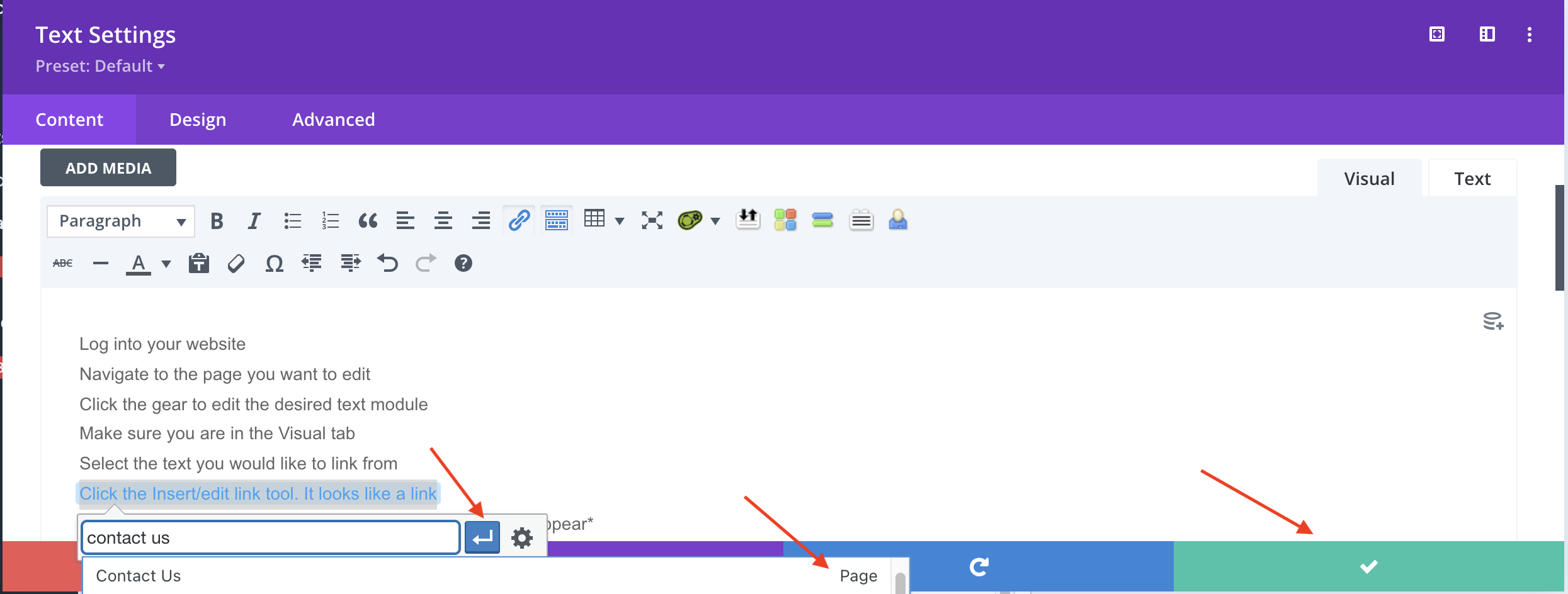


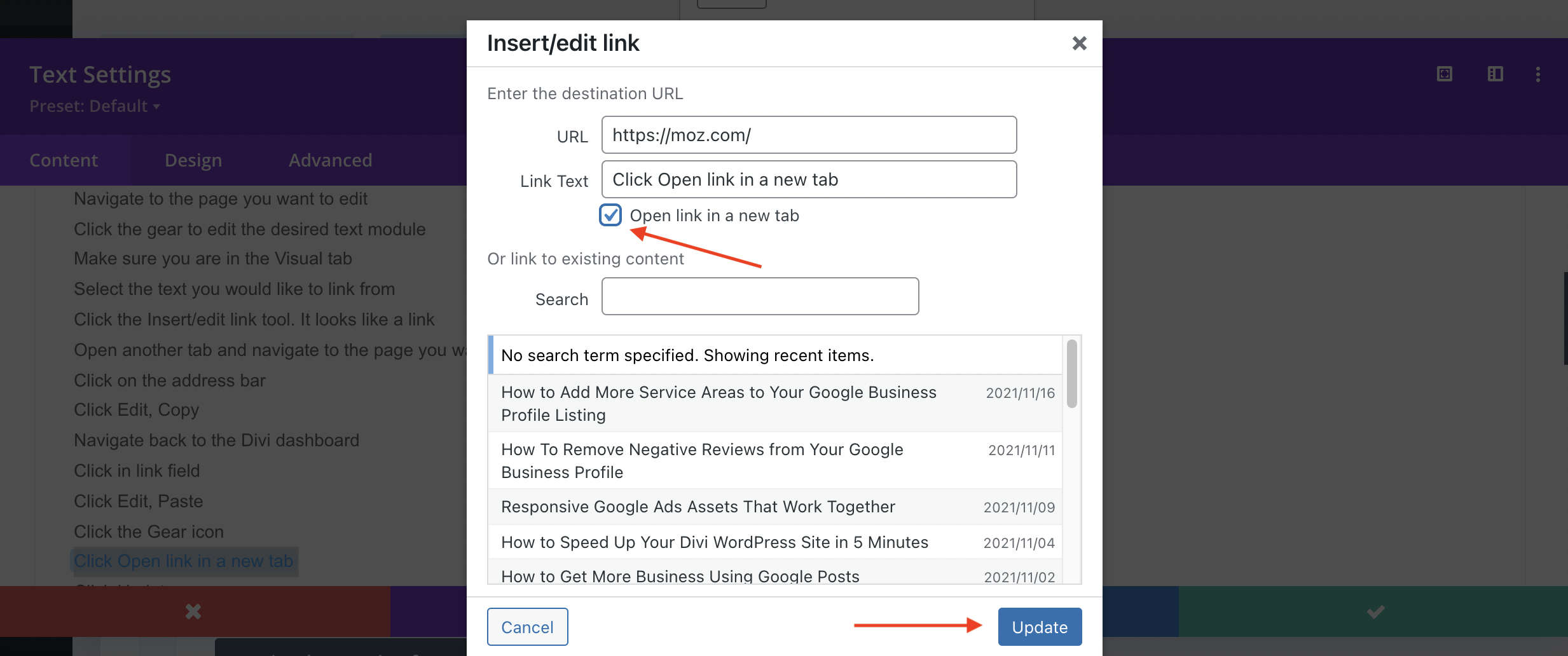
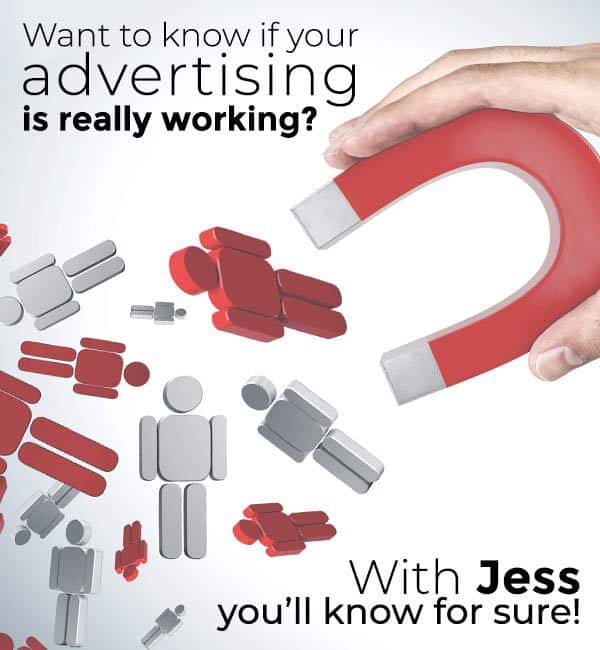
0 Comments