Jess Documentation
Salesforce IntegrationSalesforce Integration
Jess’s Salesforce integration syncs data from Salesforce to Jess when an opportunity in Salesforce is marked Closed Won. It pulls over opportunity details, including the value of the sale, enabling ROAS and cost per sale reports.
The Salesforce integration only works if you have Opportunities in Jess, so be sure to convert your leads to opportunities. You can set up email alerts and qualify and convert leads as they come in, or convert them manually in the Jess dashboard.
The Jess Salesforce Integration is enabled through a Connected Apps, which requires use of one of the following Salesforce editions: Professional, Enterprise, Unlimited, and Developer Editions. Salesforce does not allow Essentials edition users to use Connected Apps, so clients using Essentials edition will not be able to use the Jess Salesforce integration feature.
Set up Salesforce Integration
Select Customer from the menu icon found at the top right at the screen.
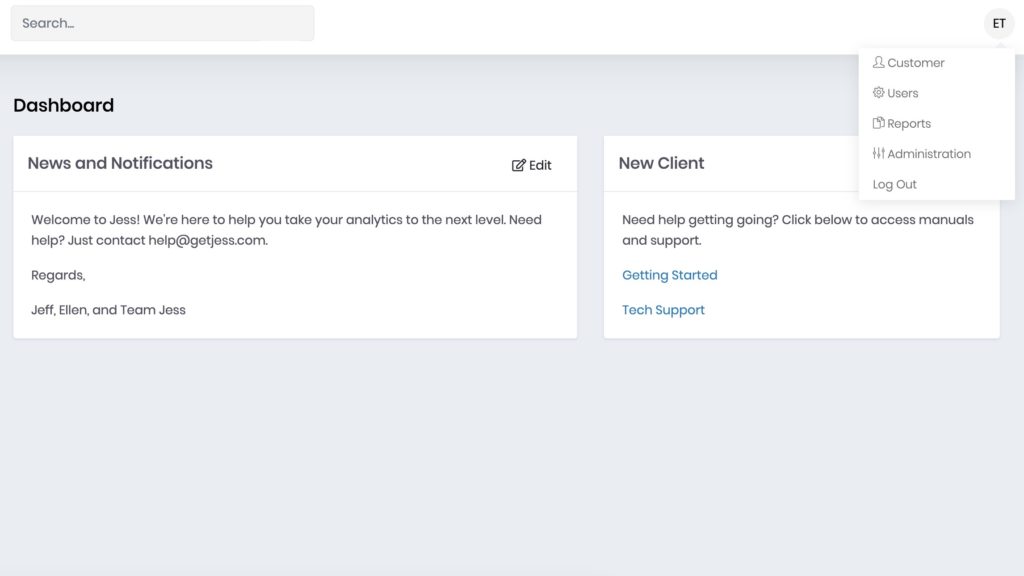
Click Connect next to Salesforce under Sales Synchronizations.
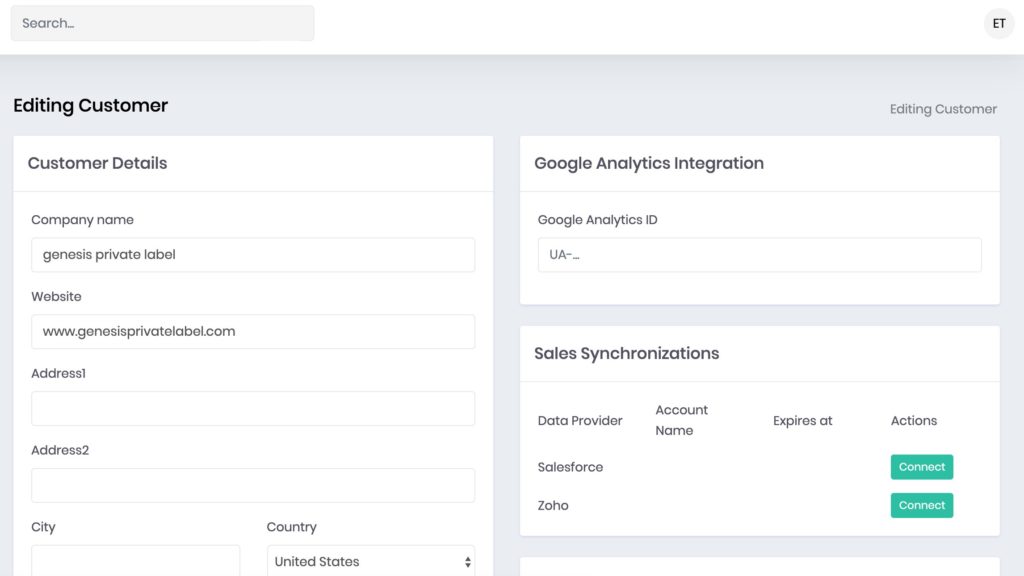
Follow the steps in the Salesforce Sales Sync screen in Jess to create a connected app, enter connection details in Jess, and authorize the app.
1. Create a Connected App
From Salesforce Classic, click Setup, Apps (under Build, Create), New (under Connected Apps). From Lightening Experience, click Setup, Apps, App Manager, New Connected App.
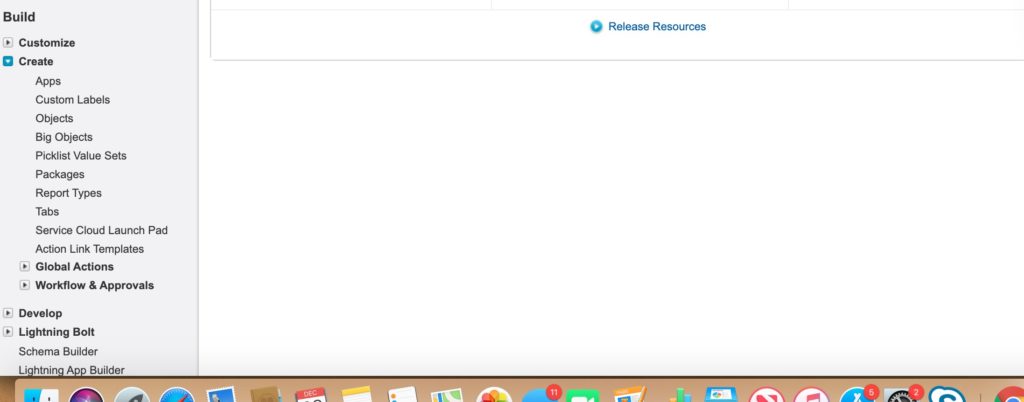
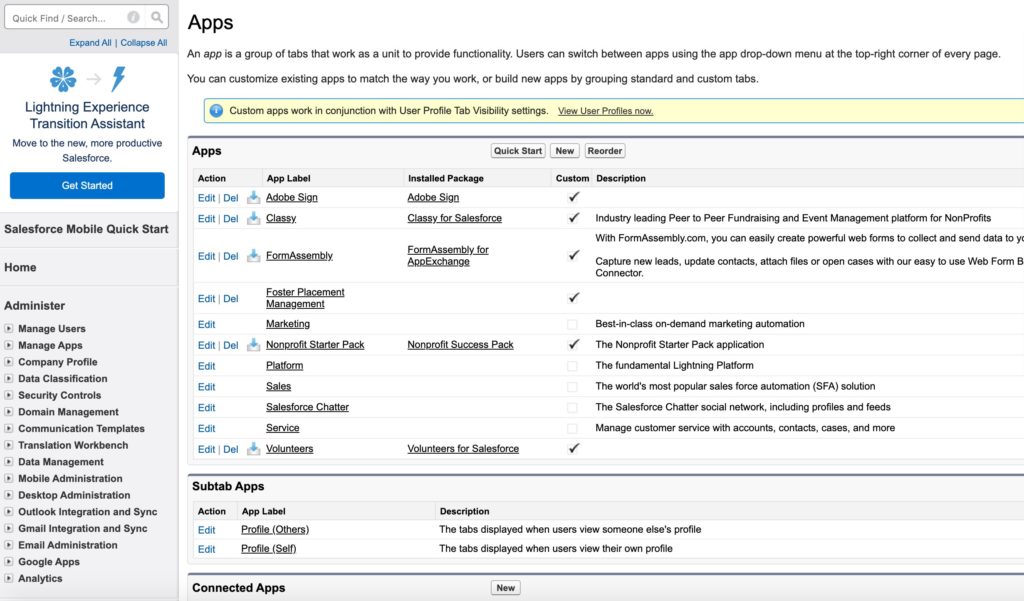
Complete the following fields.
Connected App Name. Enter Jess, or another name to identify this app.
API Name. Enter Jess, or another name to identify this API.
Contact Email. Enter your email.
Enable OAuth Settings. Check this box.
Callback URL. Enter this URL: https://app.getjess.com/auth/salesforce
Use digital signatures. Check this box. Click here to download the certificate file. Click Choose File and upload the certificate file.
Selected OAuth Scopes. Add Access and manage your data (api), Access your basic information (id, profile, email, address, phone), and Perform requests on your behalf at any time (refresh_token, offline access).
Click Save.
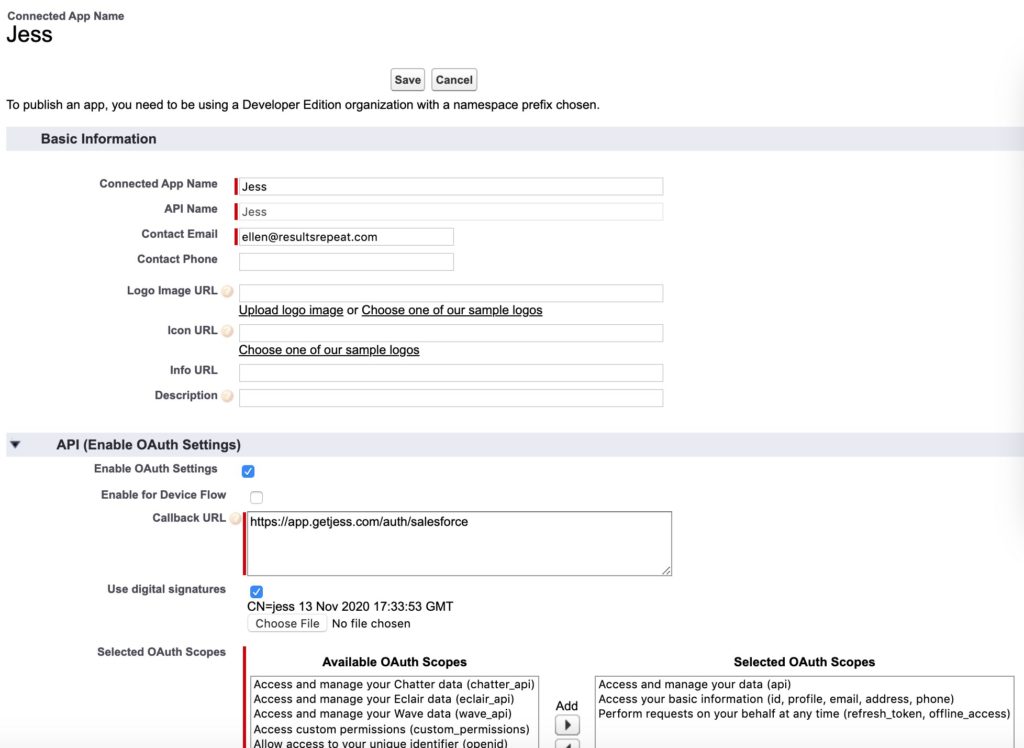
2. Enter Connection Details in Jess.
Salesforce consumer key. Copy the Consumer Key from the API section of the Salesforce App manager. If you closed the App, click Edit, then Save to access the screen with this information.
Salesforce username. Enter your Salesforce username.
Click Update Customer.
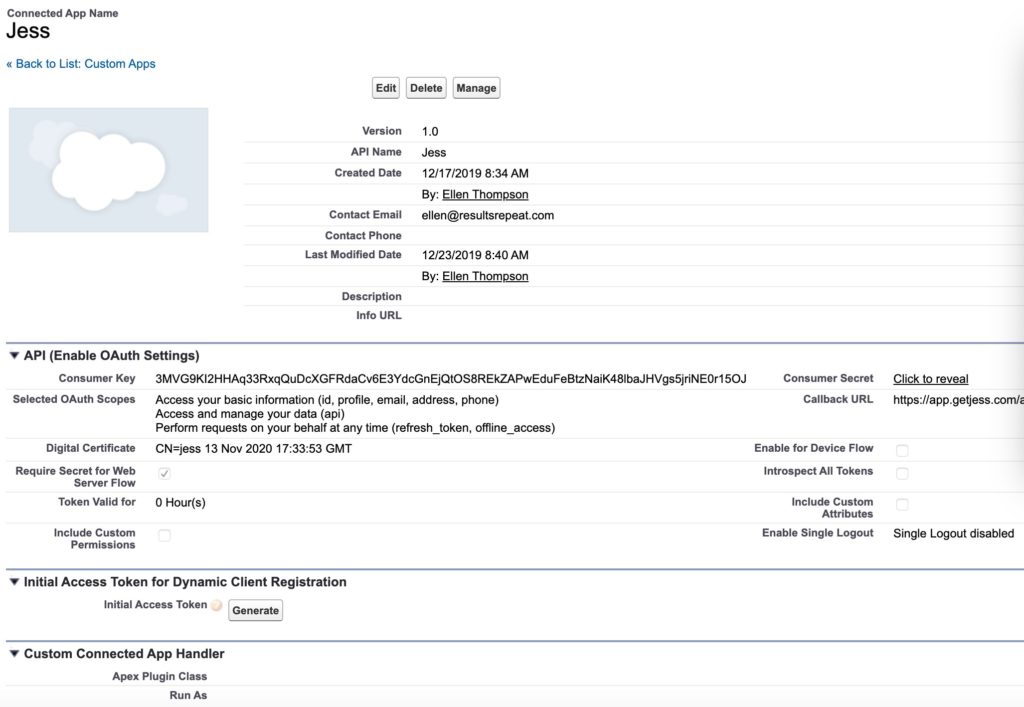
3. Authorize App
Click Authorize.
Troubleshooting Salesforce Integration
Please note Salesforce may take up to 10 minutes to register the connected app, and you will get an error if you click Authorize right away. If you see following error if the registration is incomplete. error=invalid_client_id&error_description=client%20identifier%20invalid
Wait 5-10 minutes and try again.
Please note the sync only works if you have an active opportunity in Jess prior to closing the opportunity in Salesforce.
