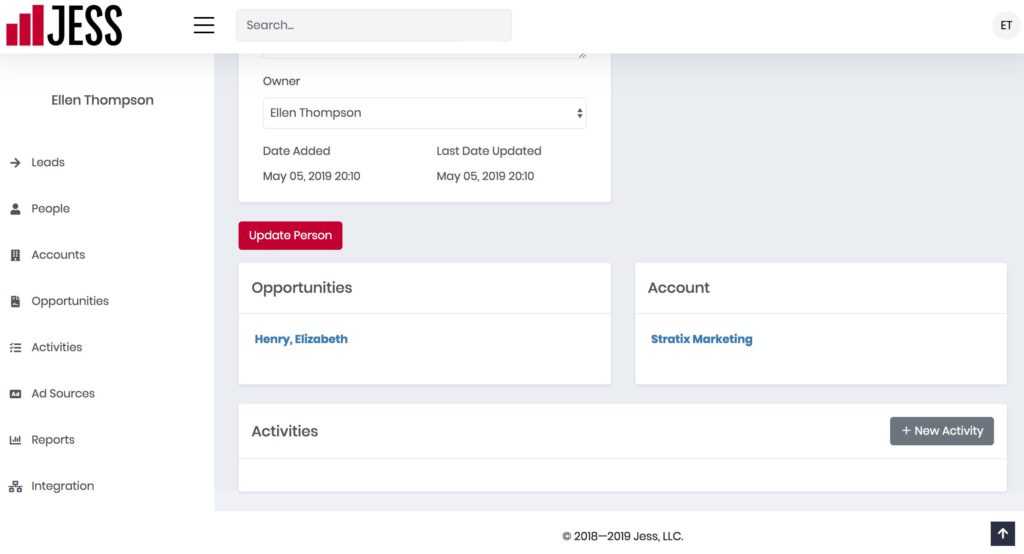Jess Documentation
PeopleEntering New People Manually
If you are using Jess as your primary CRM, there will be occasions when you’ll want to enter contacts manually.
To enter a new contact manually, click People from the left menu and click + New Person on the upper right.
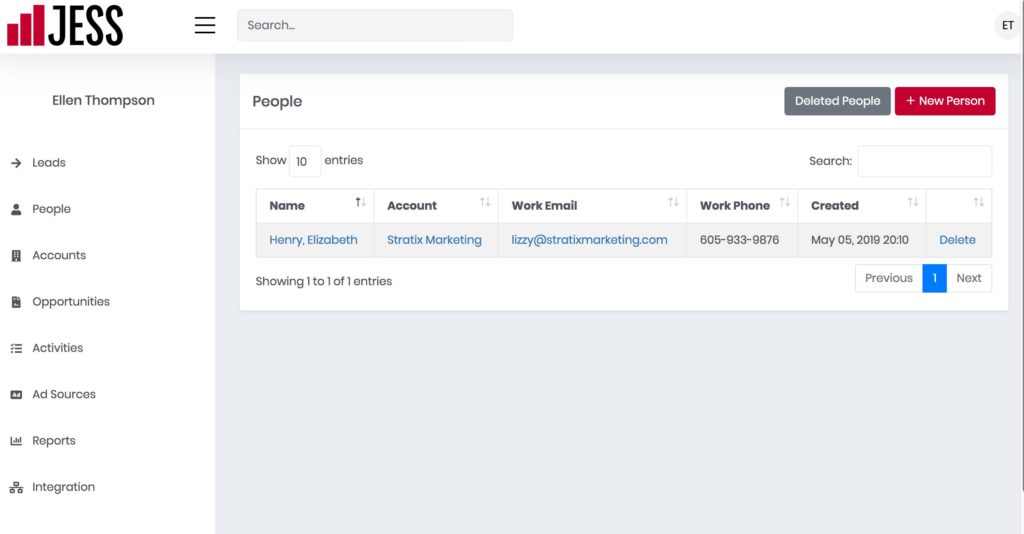
In the left column that pops up, enter your contact’s name and any details you would like to record. You can enter the person’s contact and address information in the right column. Note that the last name field is required.
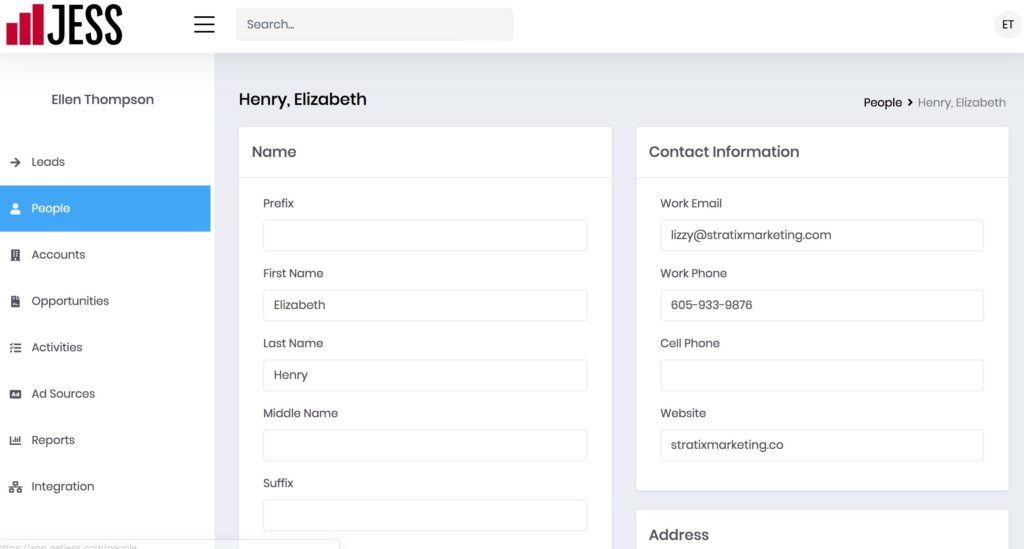
You can add additional information, including a description and tags, in the right column.
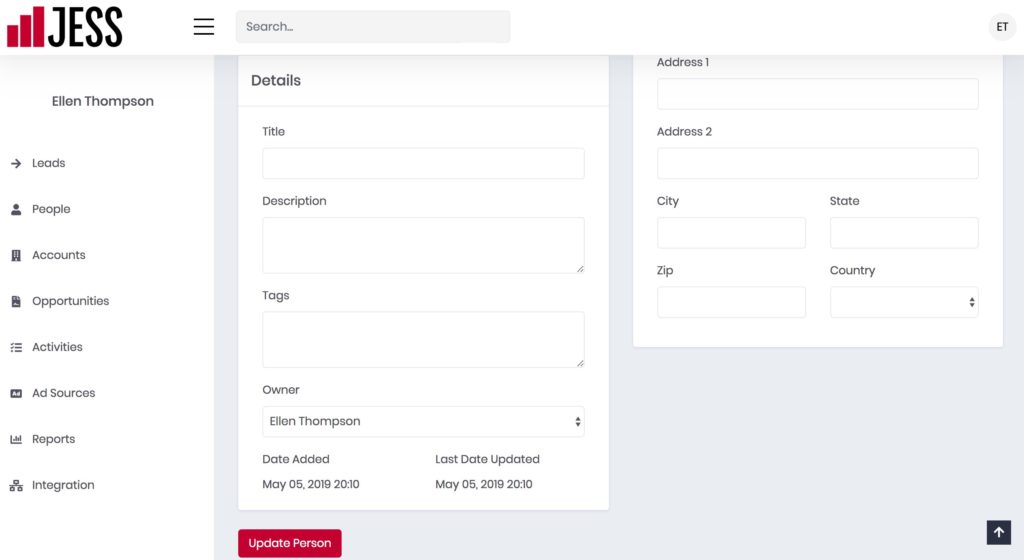
Click Create Person to save your information.
From the main People screen, you can click on the person’s name to view or edit the information. If you have associated the person with an account or an opportunity, you will see links below to that data.
You can also create a new activity that will be associated with this person. For example, you can log a phone call that you had with a particular contact. Learn more about Activities here.