Jess lets you track who called you and how they found you. In order to use this feature, you need to set up a pool of phone numbers for use on your site and install tracking code on your site.
Install Phone Call Tracking Code
From Jess, click Setup, Phone Numbers. Enter the phone number that appears on your website and click next. Copy the code snippet and place it in the Head section of every page of your website. This is a sample of the code block you will paste into your site. Be sure to use the code snippet with your own integration key.
<script type=“text/javascript” src=“https://app.getjess.com/phone_integration.js”></script>
<script type=“text/javascript”>
new JessCRMNumberReplacer({
integration_key: ‘8a005174-d3d9-45e7-ab85-247ee197a3e6’
})
</script>
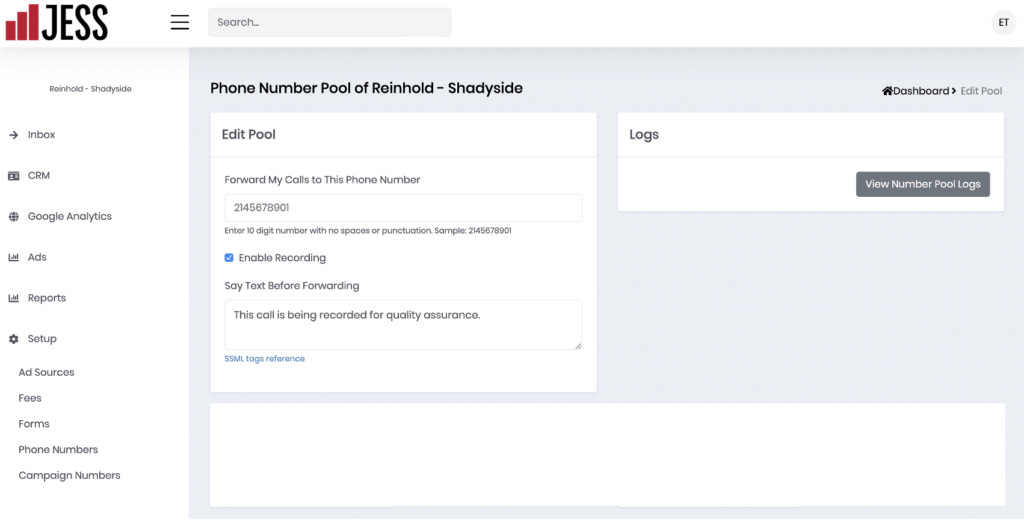
Order Phone Pool Numbers
You can order phone numbers by scrolling down to Order Numbers.
Enter your area code and the numbers you need. Click Search and then Order.
If there are no numbers in your area code, you can search for alternative by entering a zip code or you state abbreviation and city and click Search again.
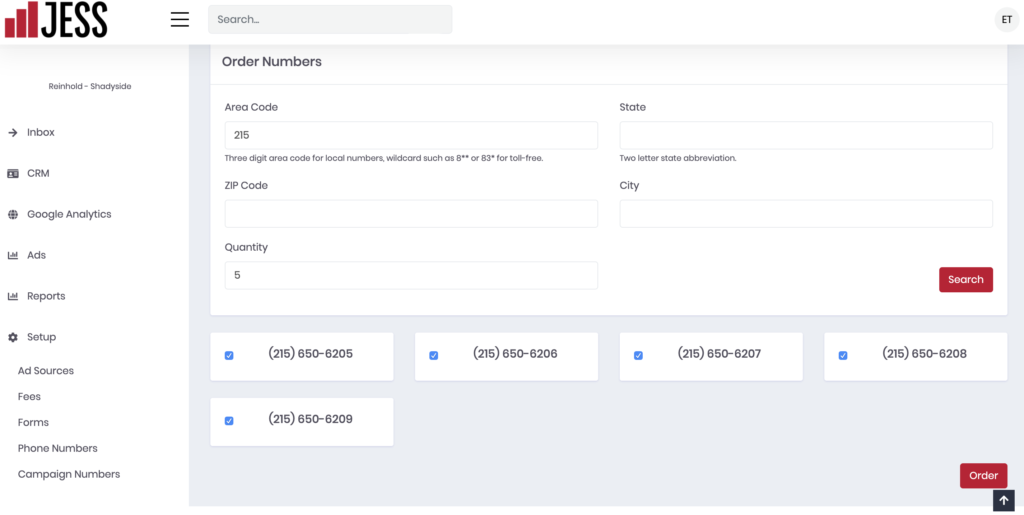
Determine Phone Number Quantity for Your Phone Pool
To ensure we set up the right number of phone numbers, we’ll need to know the highest number of users your website had in one hour the last month, which can be found in Google Analytics. Just go to Audience and then Overview from the Menu and then Hourly from above the graph and roll over the highest point in the line graph. For best results, you’ll want to make sure a phone number is available for each visitor. Take the highest number of hourly visits and divide by 4 to get the number of phone numbers you need.
Tracking Calls on Third Party Sites with Campaign Phone Numbers
You can order single phone numbers to track calls on other sites. For example, you can order a single number to track calls directly from Google Ads or for use in offline marketing such as billboards or brochures. To order single phone numbers, click Setup, Campaign Numbers and click + New Number.
Select your business from the drop down list and enter the number you would like your calls to forward to in the Forward To field.
Next, populate the UTM Parameter fields to assign calls to a particular source. You can use any combination of source, medium, campaign, keyword term, or content parameters. For example, suppose you wanted a phone number to track all of the calls you get directly from your Facebook page. You could enter facebook as the source and page as the medium. If you wanted a tracking number to measure the effectiveness of a billboard placement you are purchasing for an event, you could enter billboard as the source, outdoor as the medium, the name of the event as the campaign, and a description of the creative as content. When you are done, scroll down and click Create.
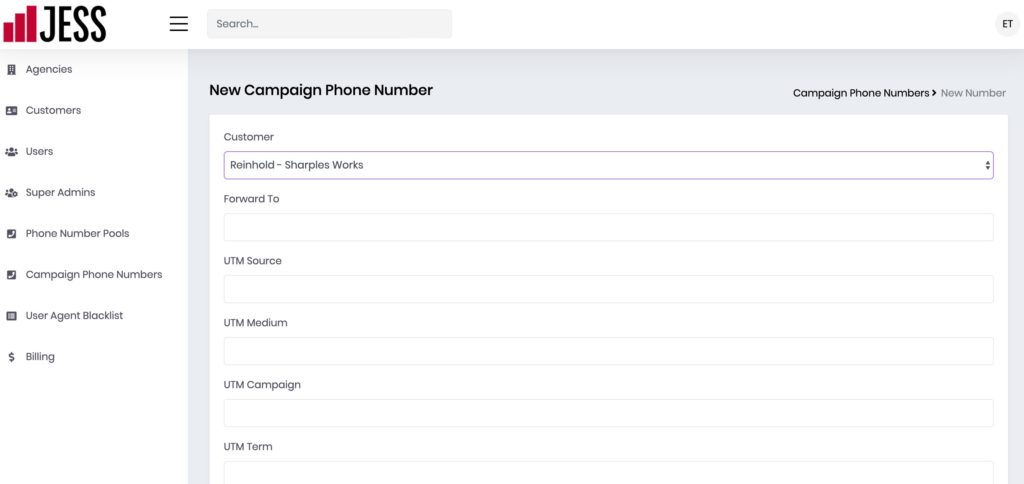
Next, click on the row that corresponds the business and campaign you just created.
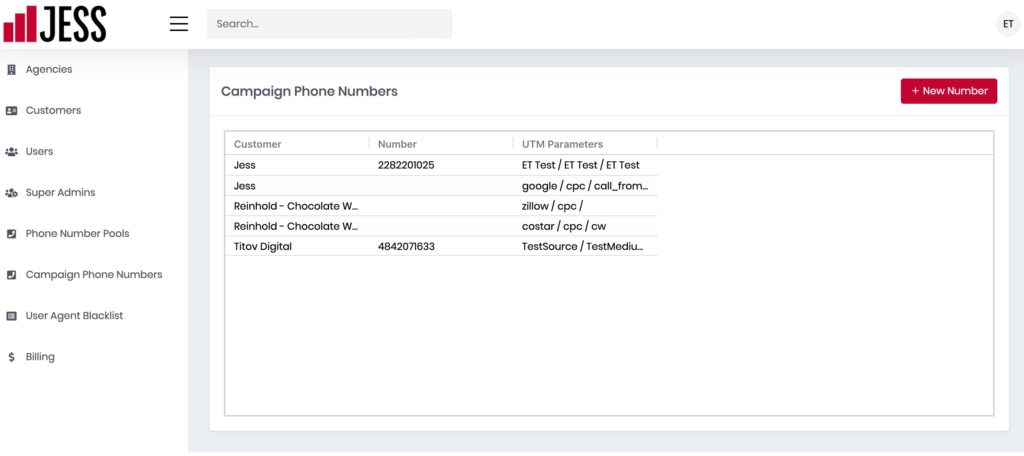
Scroll down to Order Numbers section.
Enter your area code Click Search and then Order.
If there are no numbers in your area code, you can search for alternative by entering a zip code or you state abbreviation and city and click Search again.
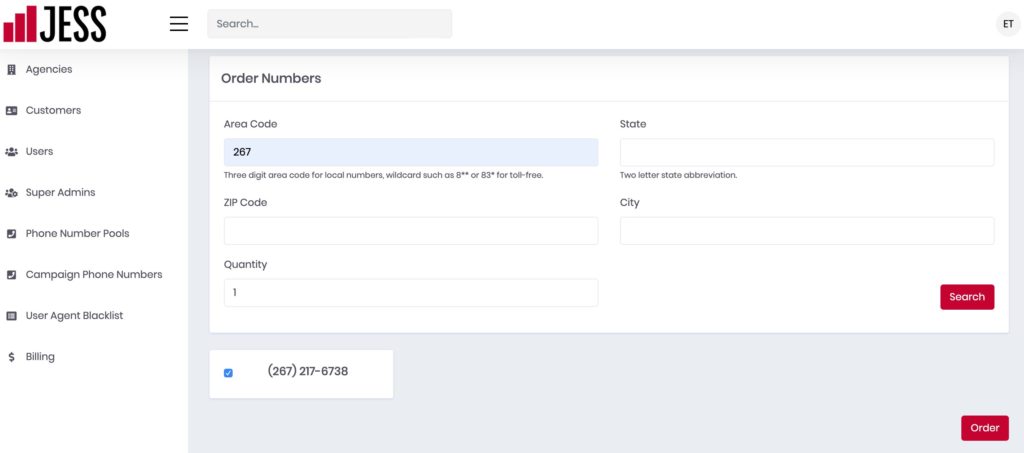
To use campaign numbers, simply replace your phone numbers in your online and offline marketing with your campaign numbers.




