After you set up Jess form or phone tracking, all new leads generated from your website will appear in the Inbox table which can be viewed by clicking Inbox in the left menu, formerly known as the Leads screen.
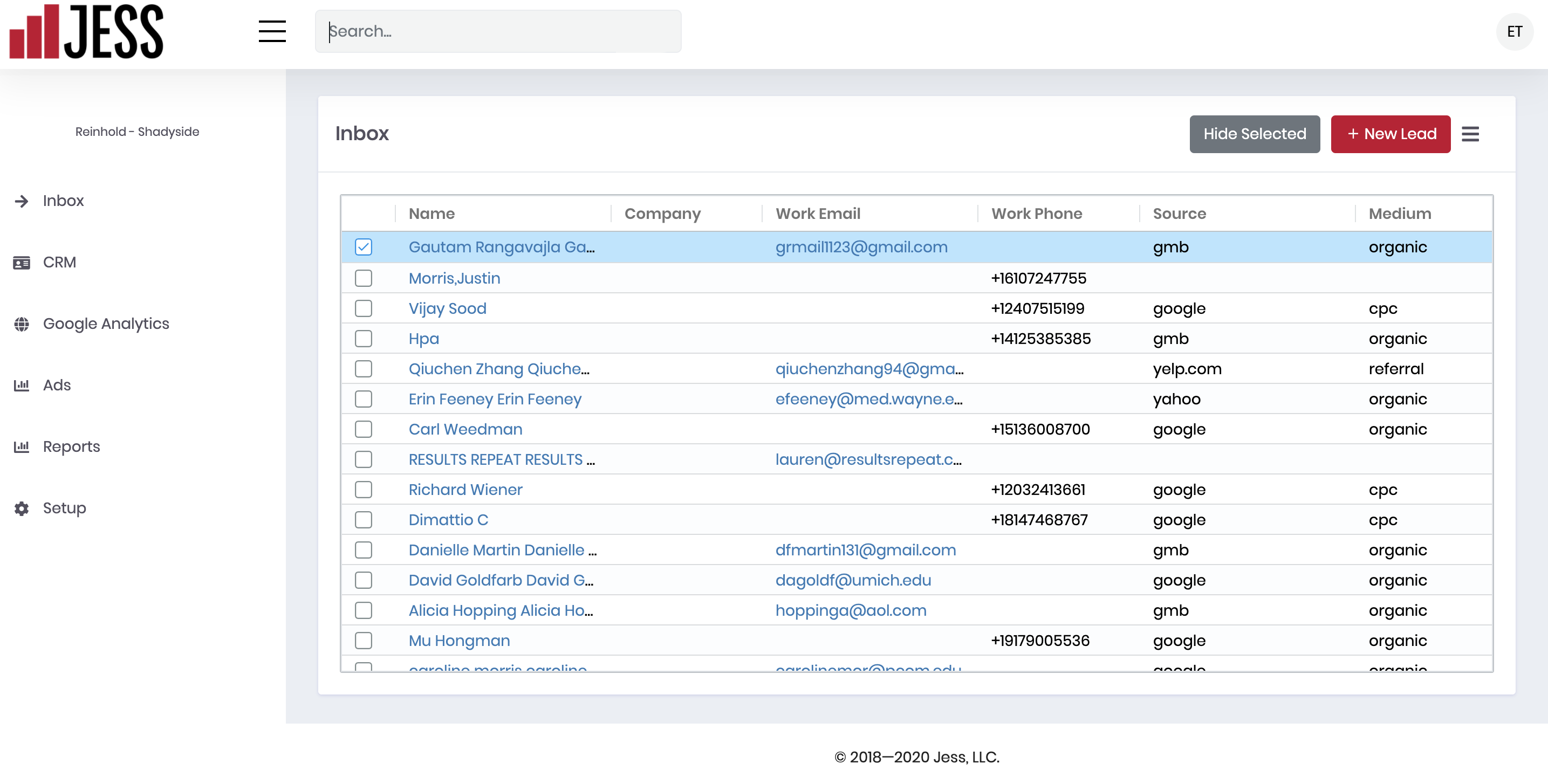
Click a name to see details about the particular lead.
Qualify Leads and Convert them to Opportunities
If this lead is a qualified opportunity, i.e. a lead you might turn into a sale, you’ll want to qualify the lead and turn it into an opportunity.
From the lead record, click Convert to Opportunity.
This will process the lead by moving the lead out of the inbox into Hidden or Converted Leads and create a new Account, People and Opportunity record.
After you click Convert to Opportunity, you will be viewing the new Opportunity. You can name the opportunity, assign a sales amount, add a description or tags, and note the lead’s status as started, and referral source. All of these fields are optional. You can always edit your new opportunity later, so if you aren’t sure about any details, just leave everything blank.
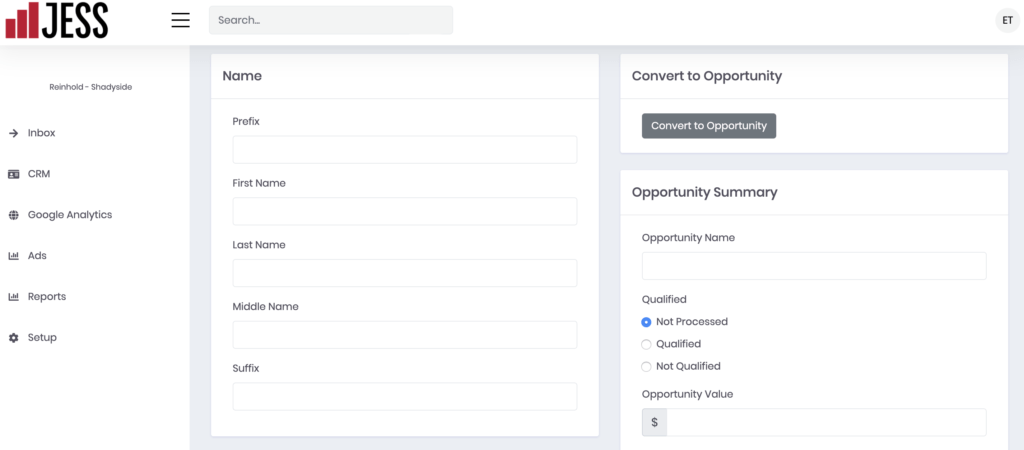
Entering New Leads Manually
If you are using Jess as your primary CRM, there will be occasions when you’ll want to enter leads manually.
To enter a new lead manually, click the red + New Leads button from the Inbox.
In the left column, enter your lead’s name and details about your lead. You can enter your lead’s address information in the right column under the Opportunity Summary section. Note that only the last name is required.
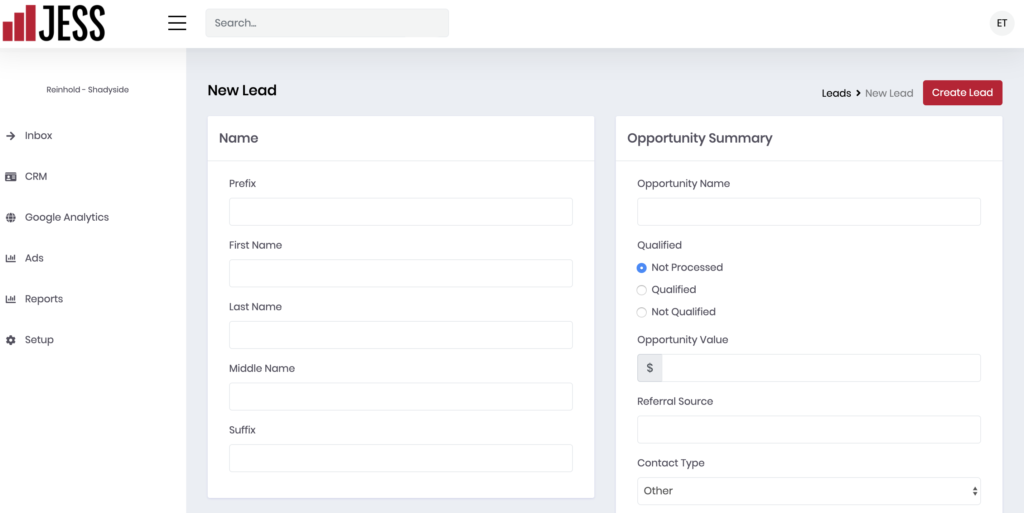
You can optionally create an Opportunity by clicking Convert to Opportunity.
Hiding Leads
Sometimes you’ll want to remove leads that might otherwise decrease the accuracy of your data. From the Inbox, click the check box next to one of more leads that are “junk” including spam, test form submissions, or any other contact form that isn’t a lead. Click Hide Selected.
This will process the lead by moving the lead out of the inbox into Hidden or Converted Leads and remove these leads from your analytics reports.
Disqualifying Leads
If the lead is unqualified but you’d like to keep the data in your reports, you can disqualify leads.
From the Inbox, click name of prospect. Click Not Qualified and then Update Lead.
This will process the lead by moving the lead out of the inbox into Hidden or Converted Leads but include these leads from your analytics reports.
Jess is meant to be flexible enough for many organizations. Create your own standards about what leads will be hidden or marked as not qualified.
Restoring Hidden or Disqualified Leads
If you hide a qualified lead by mistake, you can click the menu bar next to + New Leads and click Hidden or Converted Leads to recover the lead.
You’ll be able to find leads that you’ve converted to opportunities in the Opportunities tab.




