After you set up a Google Analytics account, you need to install the tracking code on your website. This tutorial provides instructions, or links to resources, to help you install Google Analytics on popular website platforms including Squarespace, Wix, and WordPress.
Squarespace
Squarespace has a built-in integration with Google Analytics, so you only need to enter the Google Analytics Tracking ID into the platform. Learn how to add the Google Analytics Tracking ID in Squarespace here.
https://support.squarespace.com/hc/en-us/articles/205815608-Using-Google-Analytics-with-Squarespace
Wix
Wix also has a built-in integration with Google Analytics. Learn how add your Google Analytics Tracking ID in Wix here.
https://support.wix.com/en/article/adding-your-google-analytics-tracking-id-to-your-wix-site
WordPress
There are several ways to set up Google Analytics on your website.
Plug In
If you aren’t comfortable with code, we suggest you use a plug in to simplify the process and recommend GA Google Analytics because it is free and won’t slow down your site as much as other plug ins with more features.
To install GA Google Analytics, login to WordPress and click Plug Ins, then Add New.
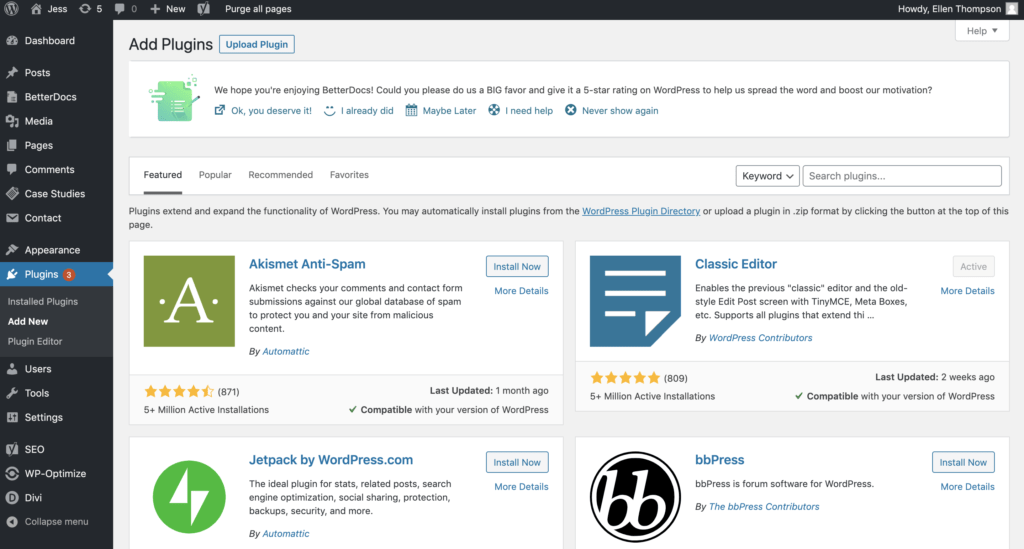
Type in GA Google Analytics into the search field in the upper right corner of the screen.
Click Install Now next to GA Google Analytics and then Activate.
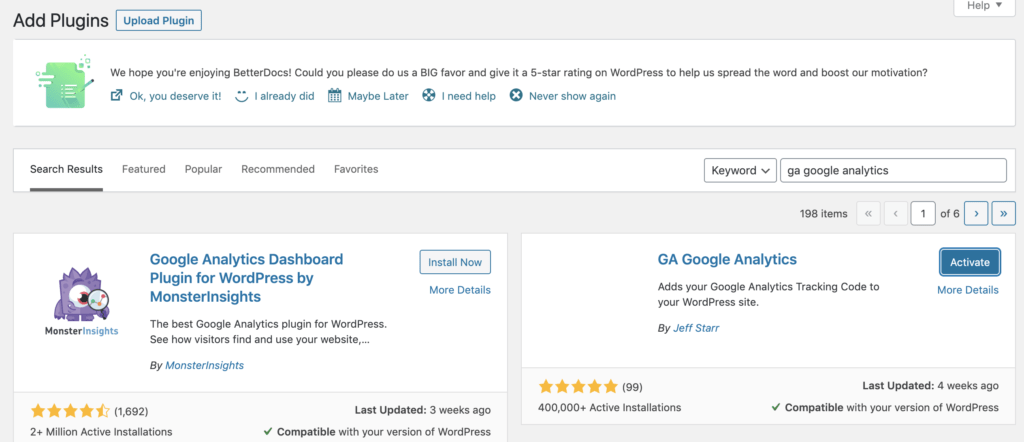
Click Settings, Google Analytics, and click Plugin Settings
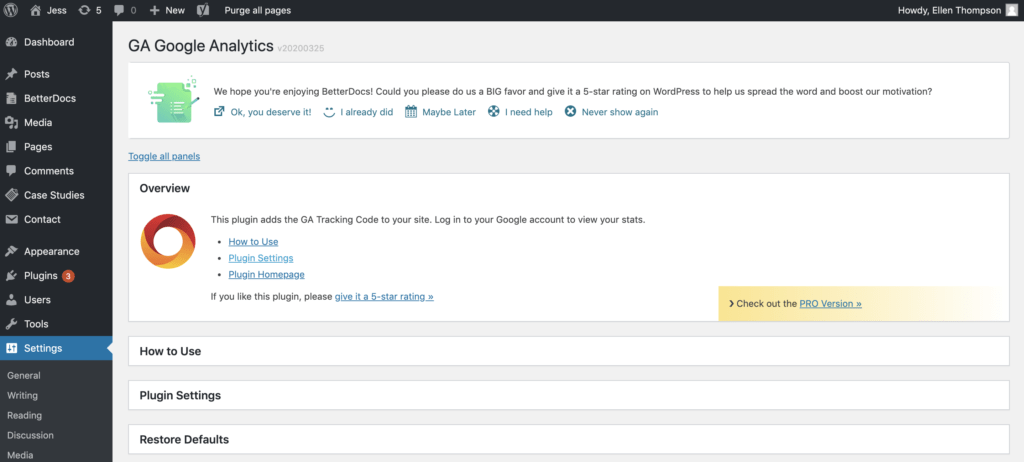
Enter your Google Analytics Tracking ID in the GA Tracking ID field.
Scroll down and click Save Changes.
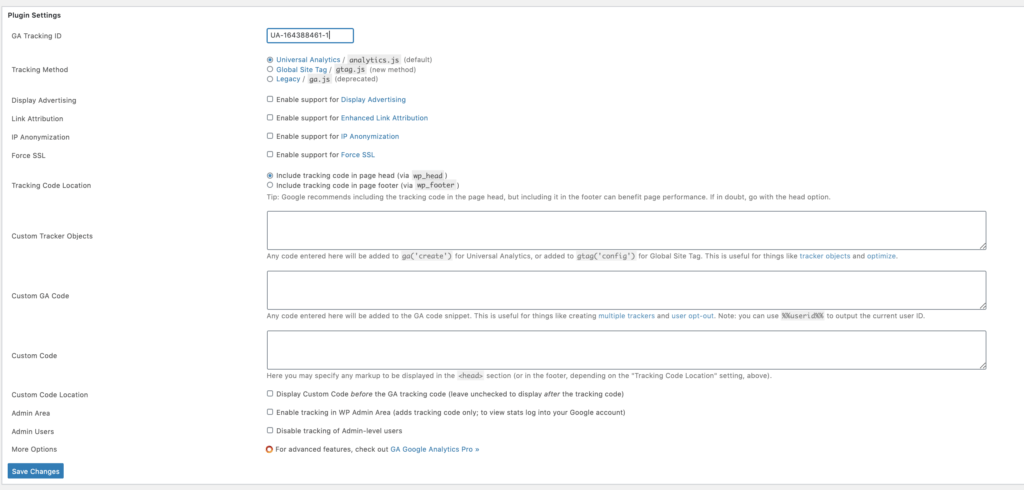
Please allow 24-48 hours for data to appear in your Google Analytics account.
Edit the Header Code
If you are comfortable editing code, want to avoid using a plugin, and are using a Child theme, you can add the Google Analytics tracking code into the header.php file.
From WordPress, click Appearance, Theme Editor and header.php.
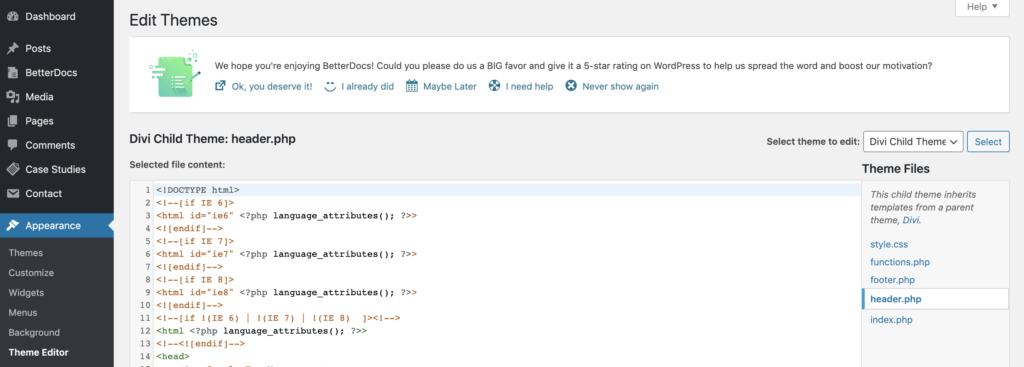
Carefully paste the Google Analytics tracking code right below <head> and click Update File.




