Google Analytics is a free website analytics platform. It gives you the data you need to understand who is using your website, how they found you, and how they use your website.
While there are other analytics platforms, most businesses start with Google Analytics since it doesn’t cost anything, and it integrates seamlessly with many other marketing tools.
Before you can start benefiting from these insights, you need to set up a Google Analytics account and install some code on your website.
First, visit the Google Marketing Platform and click Start for Free.
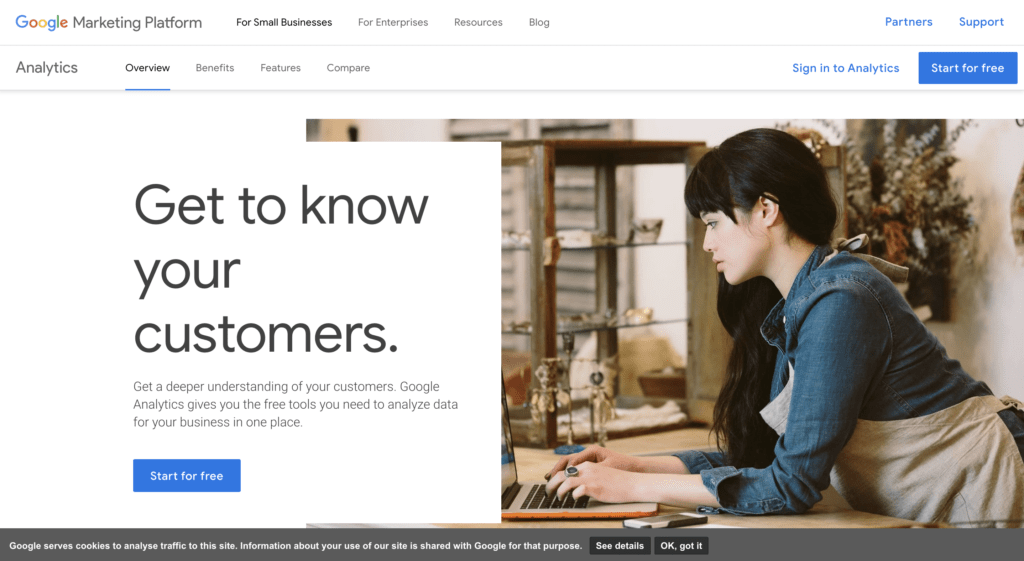
Choose the Google Account you would like to use and sign in.
Next, click Start measuring.
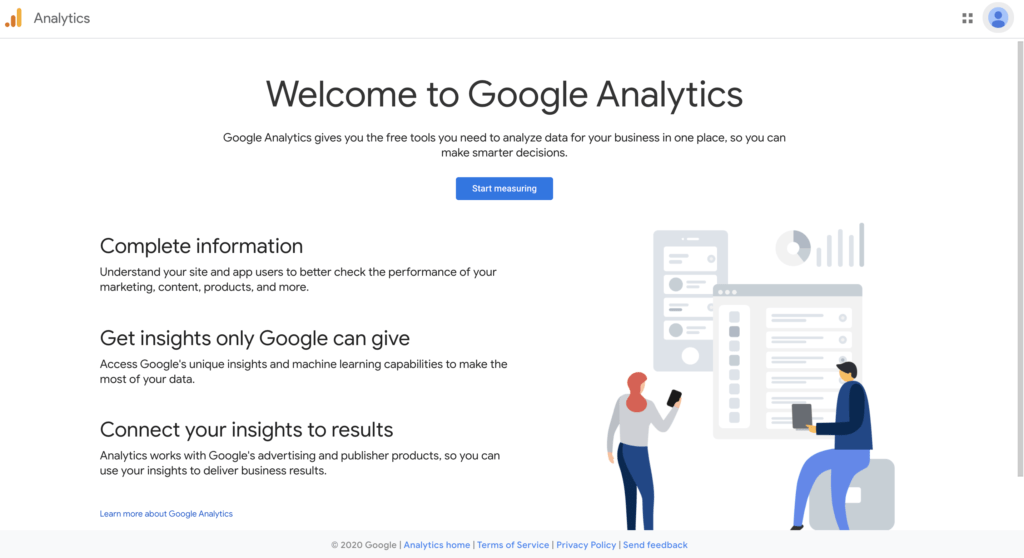
Enter the name of your business or organization as the Account Name. Uncheck any of the data sharing options you don’t want to opt into. Click Next.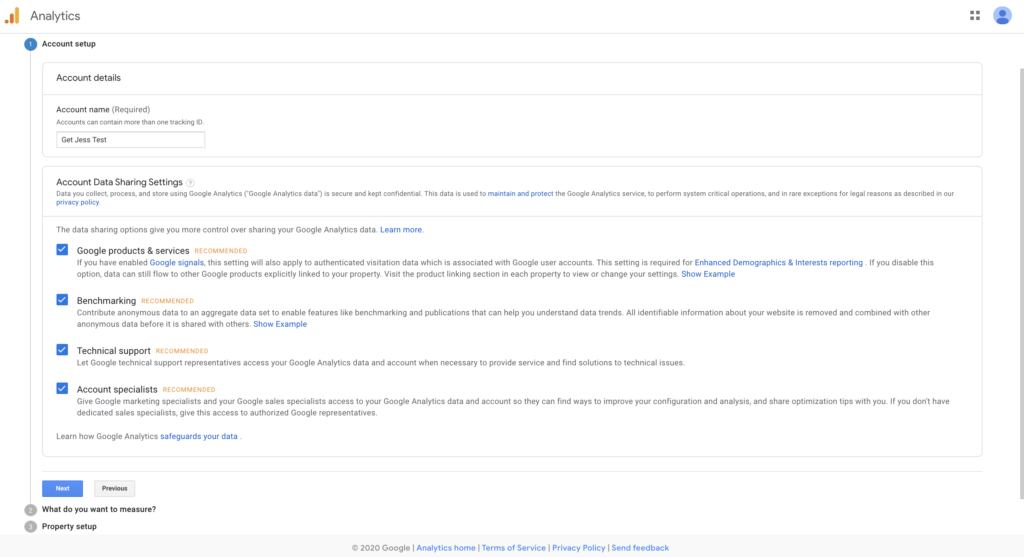
If you are setting Google Analytics to track data on a website, scroll down and click Next. If you have an App, you may want to choose Apps or Apps and web instead. Click Next.
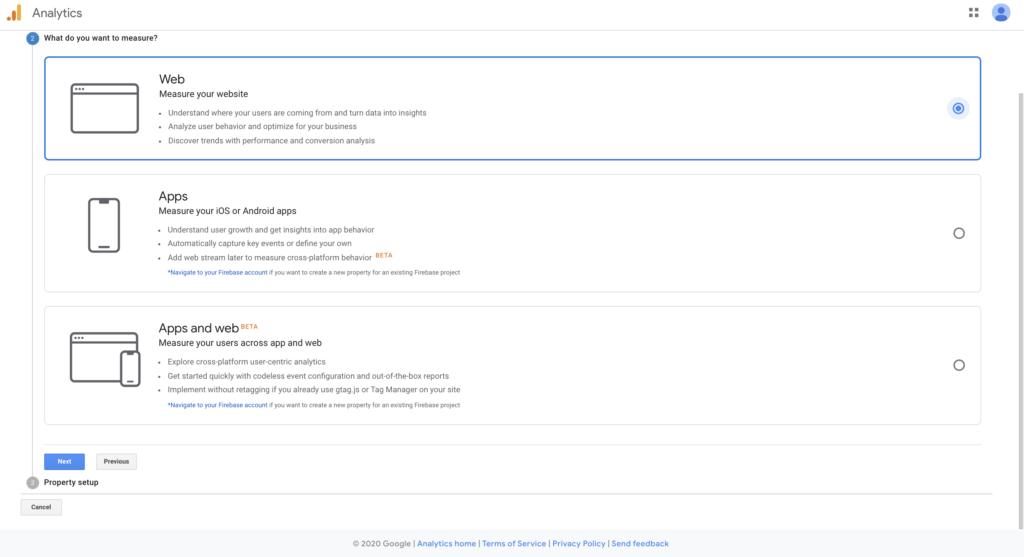
Next, you’ll enter the information for the website you would like track in the Property setup section. Enter the name of the website in Website Name and its URL, being sure to select https:// if your site is secure rather than http://. Select your industry and time zone and click Create.
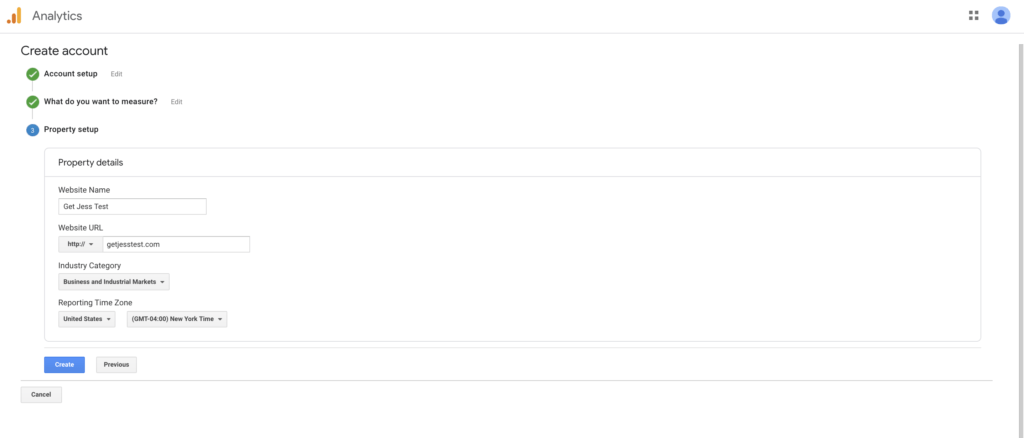
Click the check boxes to accept both the Data Processing Terms and the Membership Controller-Controller Data Protection Terms and click I Accept.
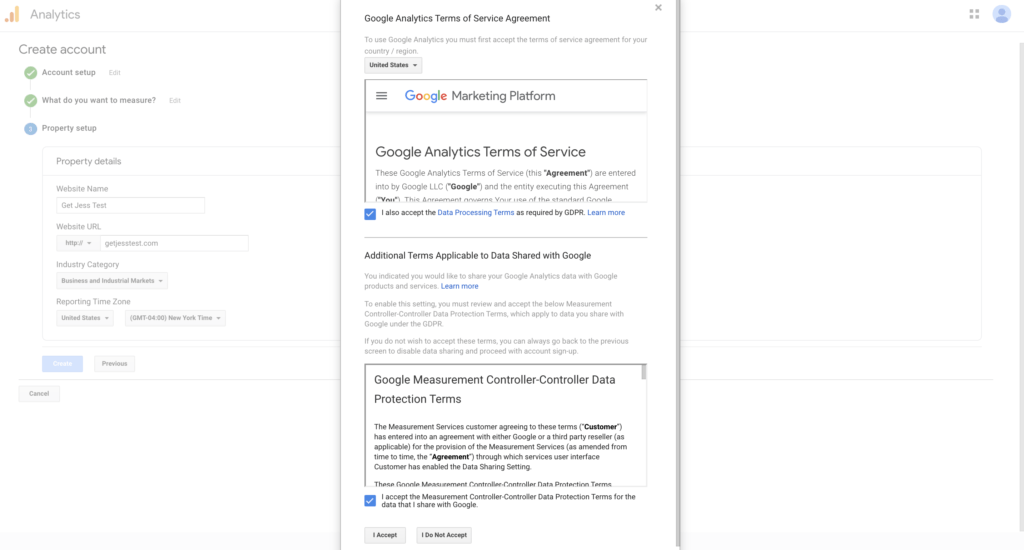
Check any email communications you would like to opt into and click Save.
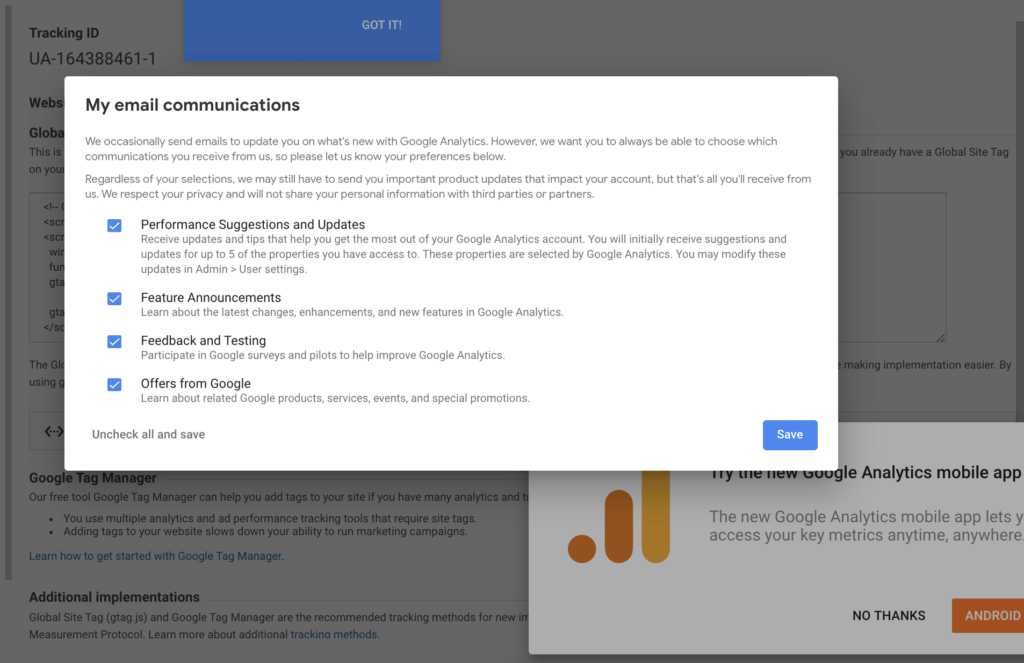
Click No Thanks to skip the installation of the Google Analytics mobile app.
When you see your website tracking code, you have successfully signed up for Google Analytics.
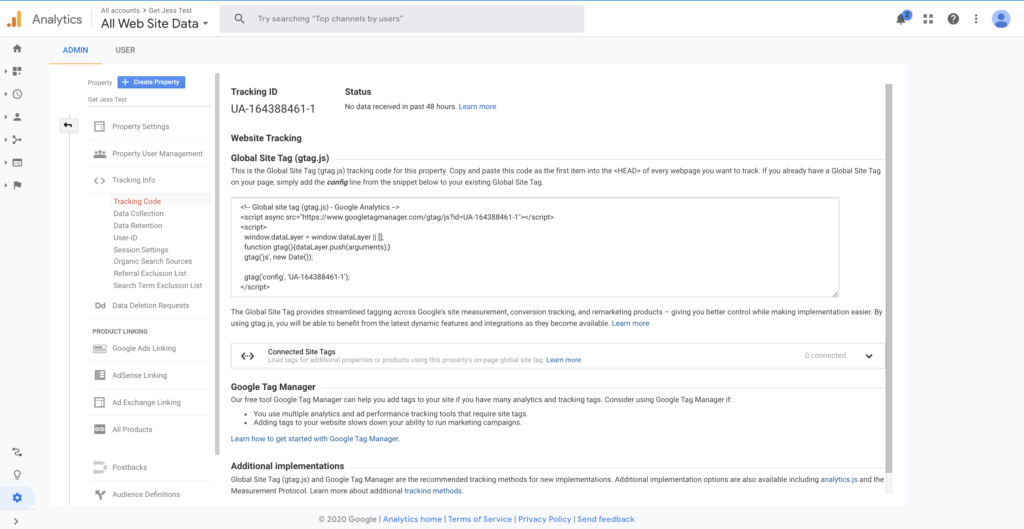
Next, you’ll need to install this code on your website. Assuming you are setting up Google Analytics for the first time, you probably don’t have a Global Site tag on your page. Copy and paste the code you see right below <Head> of every page of your website.
For help installing this code on the most common website platforms, visit our tutorial, How to Install Google Analytics on Your Website.




