If you are using Jess as your primary CRM, there will be occasions when you’ll want to enter company or account information manually.
To enter a new account manually, click Accounts from the left menu under CRM. Next, click + New Account on the top right.
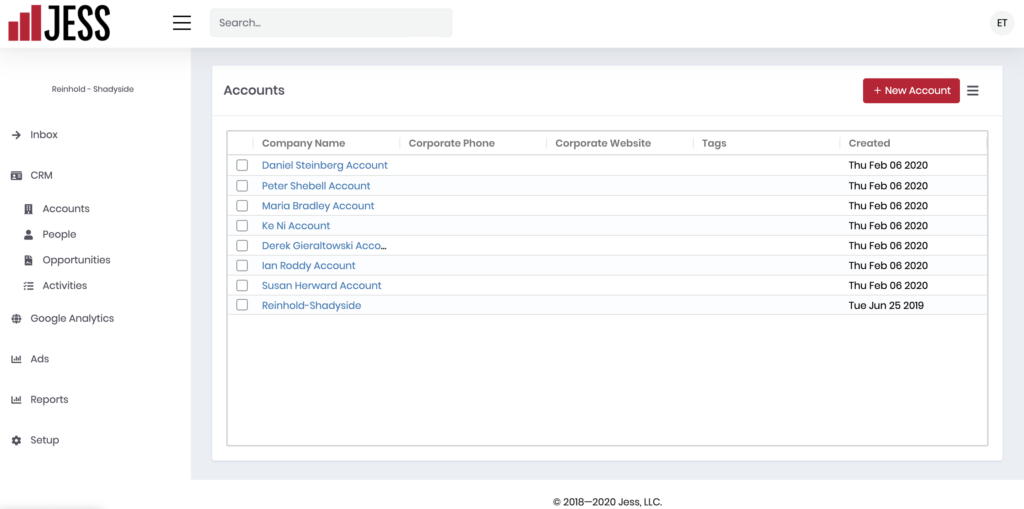
In the left column, enter your account’s company name, phone number, and website. You can enter the account’s address information in the right column.
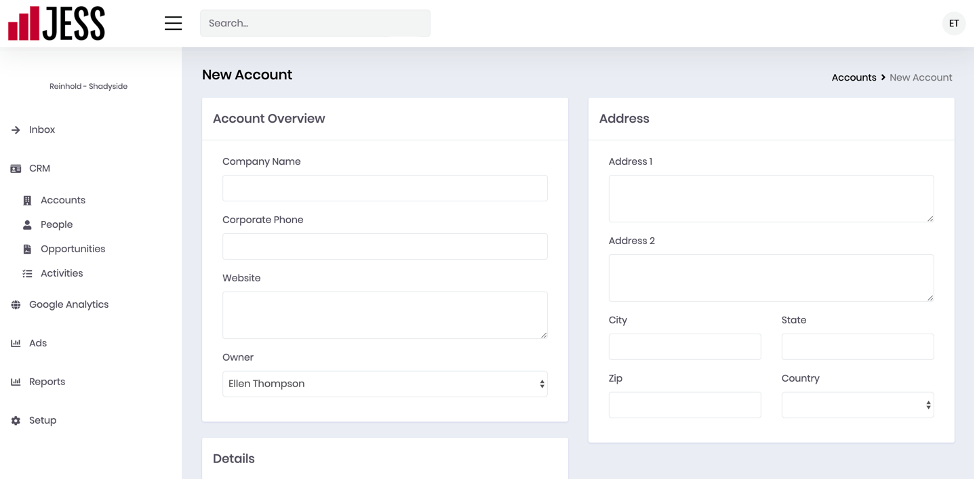
You can add additional information, including a description and tags in the left column.
Click Create Account to save the account.
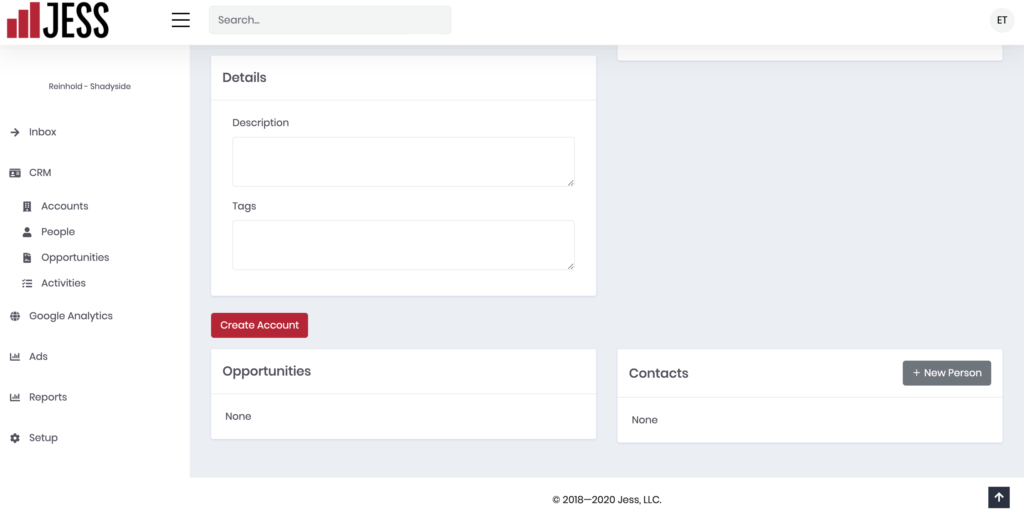
From the main Accounts screen, you can click on the account’s name to view or edit the information. If you have associated the person with an account or an opportunity, you will see links below to that data. To associate a person, click + New Person and add your contact’s information. Be sure to click “Update Account” to save any added information.




