Jess Documentation
Setup Jess Header Code with Google Tag ManagerInstalling Jess Header Code with Google Tag Manager
If you have Google Tag Manager set up and are using it to store other tracking codes, you may prefer to install your Jess header code via Google Tag Manager.
Log into Google Tag Manager and find to your domain. Click Add a new tag.
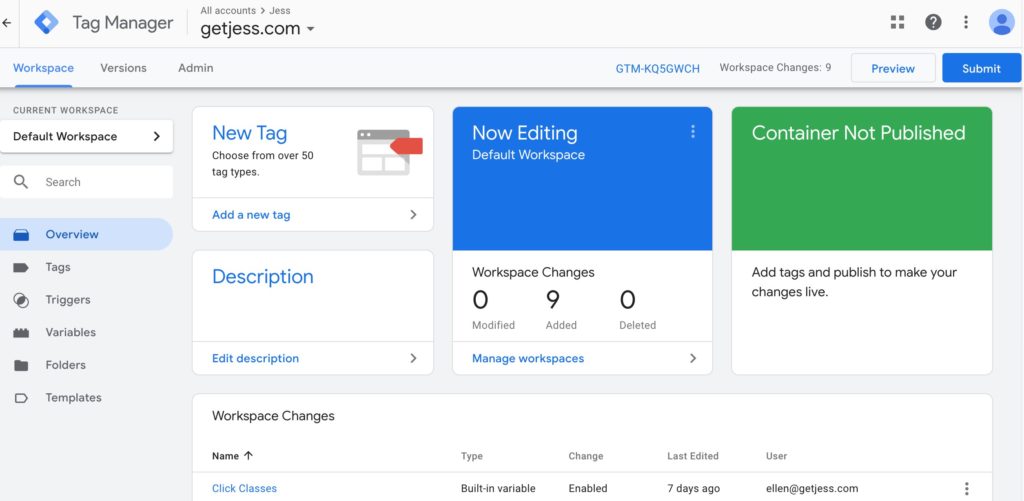
Choose Custom HTML under Choose tag type.
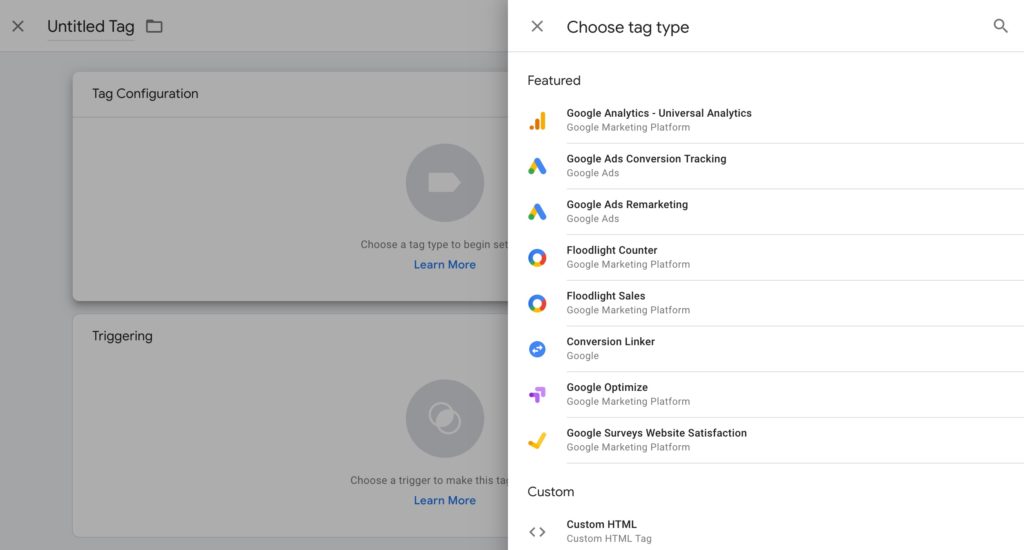
Paste your tracking code into HTML box in Google Tag Manager. Form tracking code can be found in the Jess dashboard under Setup, Installation. If your Jess subscription includes phone tracking, you can find your phone tracking code under Setup, Phone Number Pool.
Click Save.
Click Add Trigger.
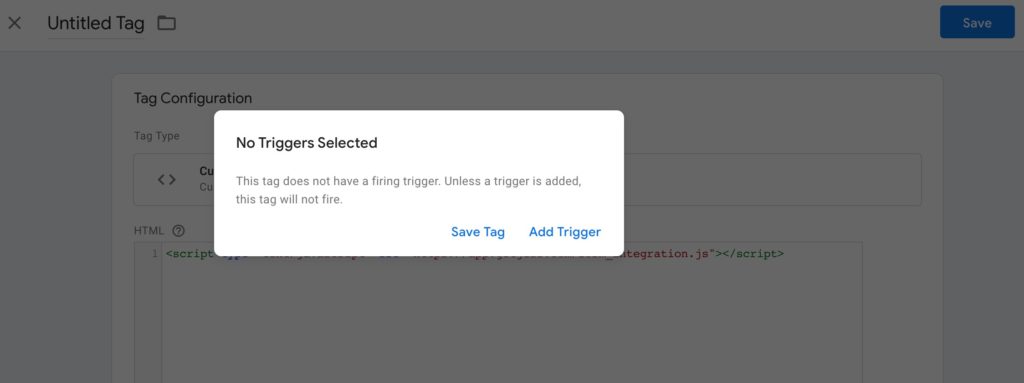
Choose All pages under Choose a trigger.

Name the tag Jess Header Code or something else that will identify the contents of this tag and Click Save.
Click Submit.
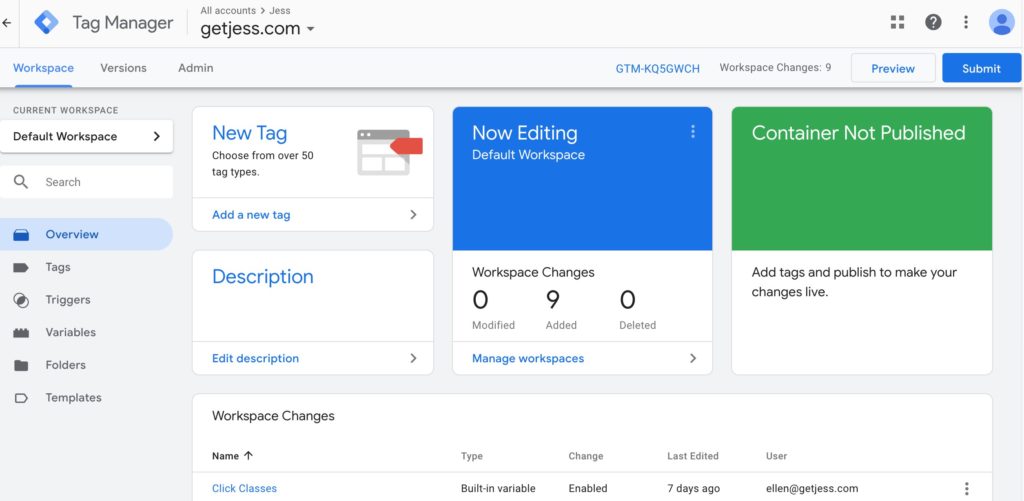
Enter a version name and optionally add a version description and click Publish.
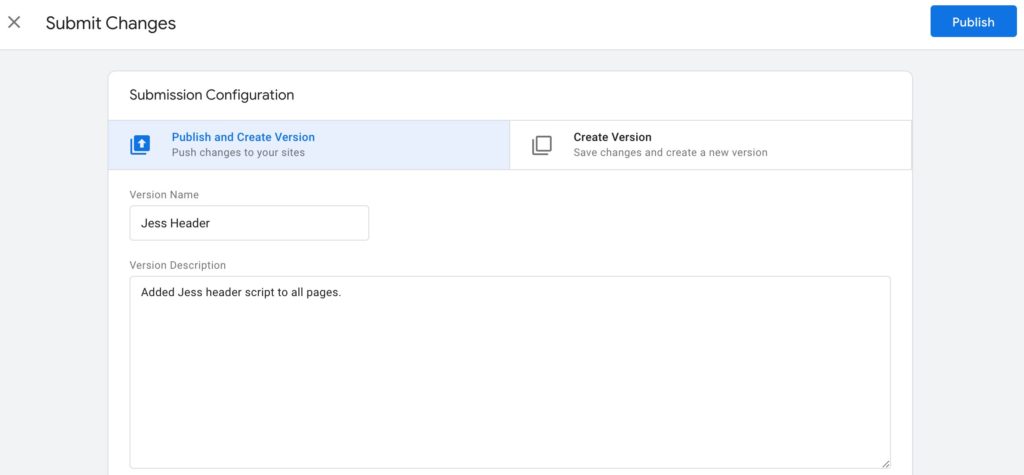
If you have any questions or need help, just contact us.
